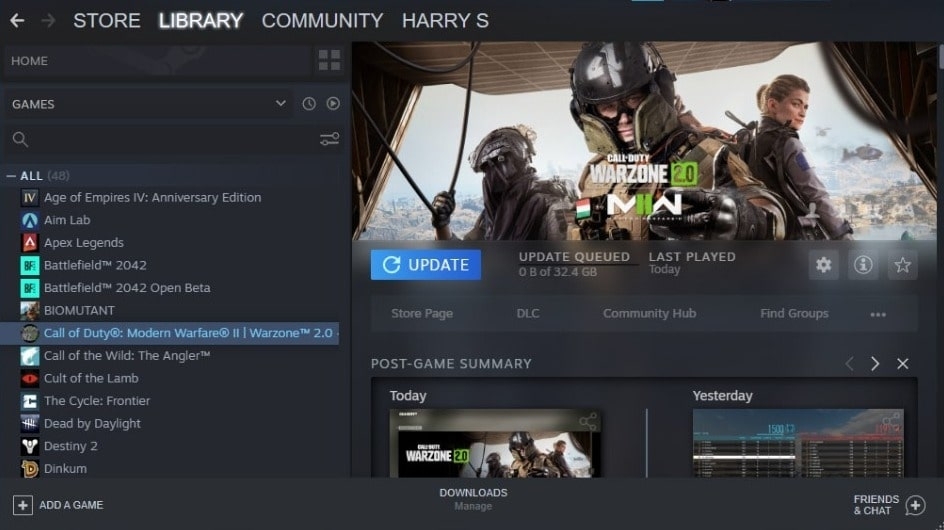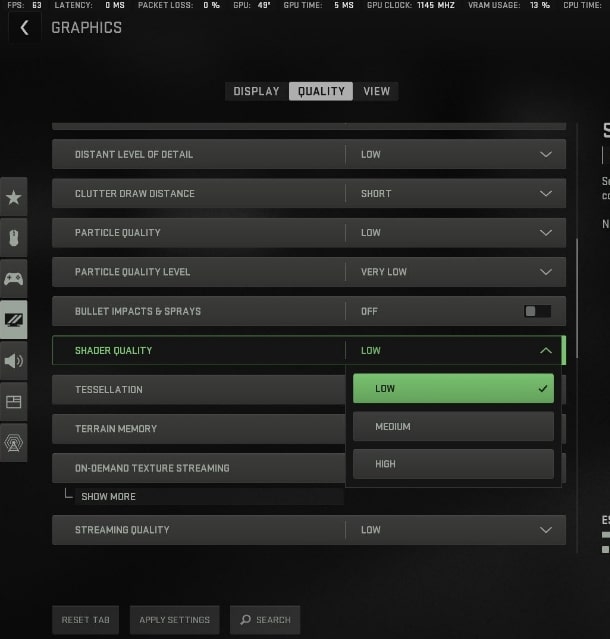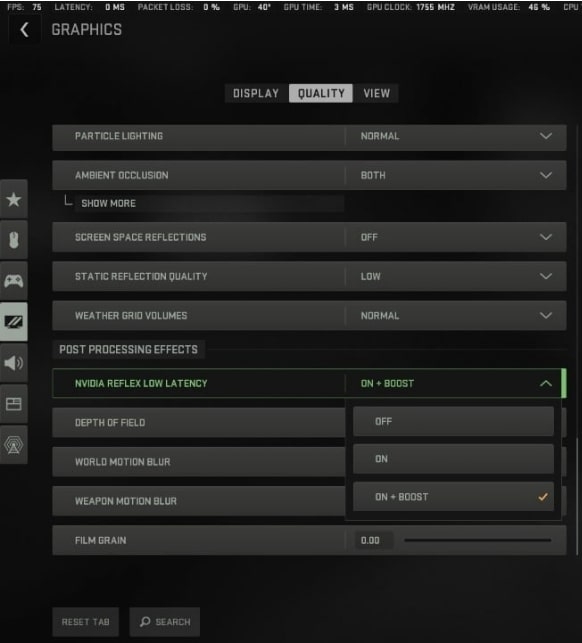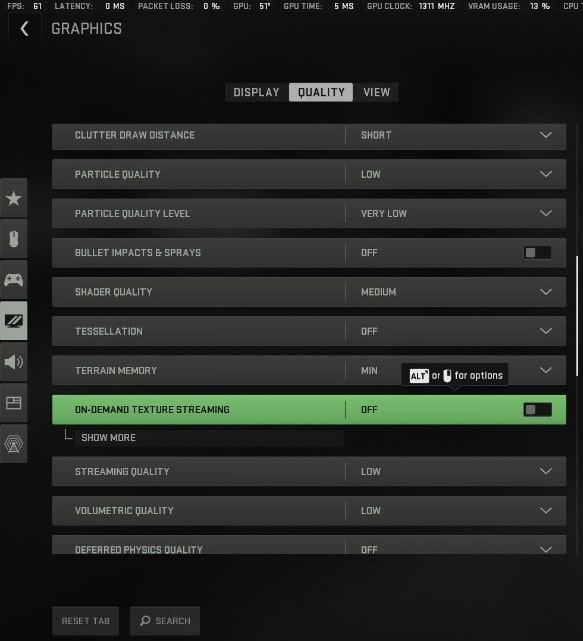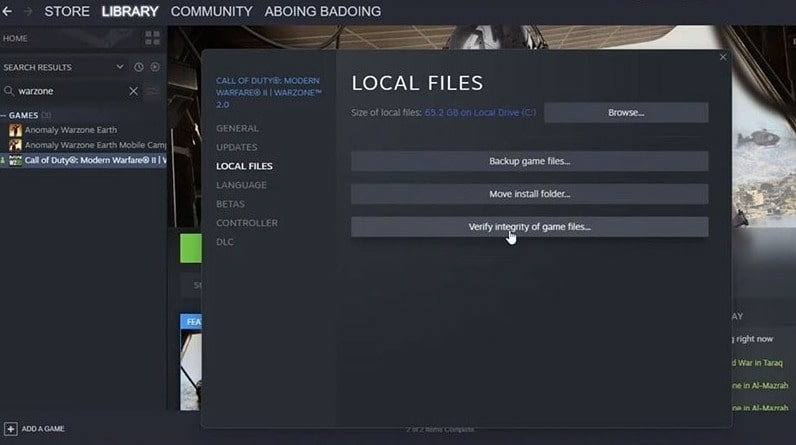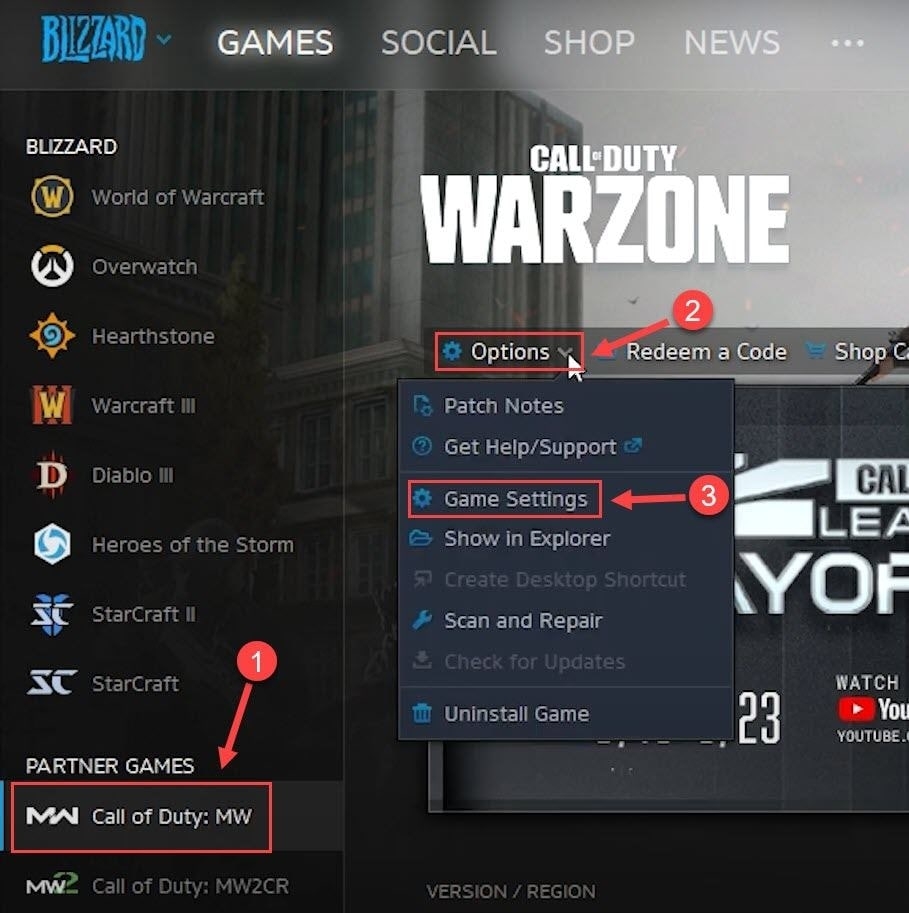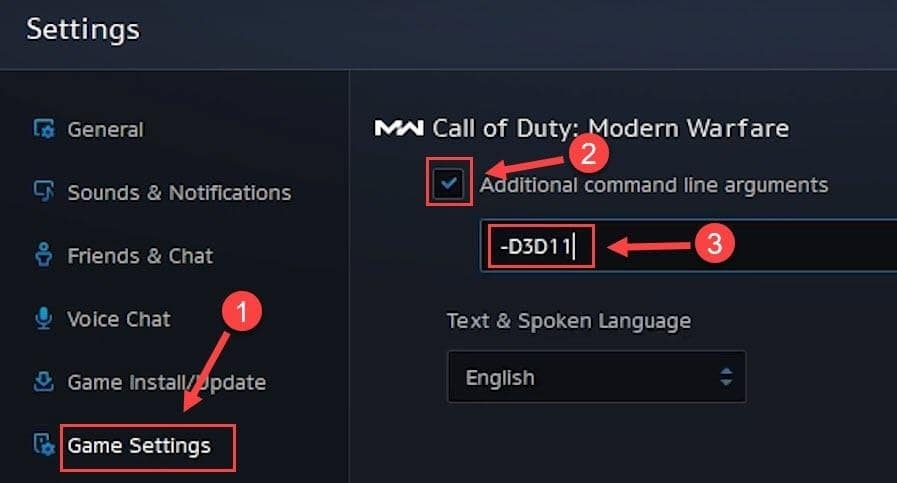Nothing can be more annoying than seeing a game crash abruptly. If you are one of those players facing this issue, check out our complete guide on fixing the Warzone crashing issue.
Why is Warzone Keeps Crashing on PC?
After a brief development phase, Warzone 2 has been launched recently. In the initial phase of any game launch, it is common to observe glitches in the game. Especially when many players join the platform, it is difficult for the developers to balance the game servers and keep them stable. Though the exact reason for the Warzone game crashing is unknown, you can try some of the solutions in our guide.
How to Fix if Warzone Keeps Crashing on PC?
Check for the Game Updates
After the launch of Warzone 2, there are continuous updates from the Infinity ward. If you don’t have the essentials installed on your PC, you might face continuous game crashes. So, it is recommended to always look for the latest game updates and install them on a PC. If possible, you can check on Steam if there is any latest update available for the game.
Set the Shader Quality to Low
This is one of the easiest solutions you can try. Sometimes, this quick fix can help you resolve the crashing error on the warzone game. Shaders have a medium impact on the GPU. Here is how you can set the shader quality to low:
Firstly, open the Steam engine or Battle.net and load the Warzone game on your PC. Once the game loads, navigate to the settings page of the game. From the side menu, click on the ‘Graphics‘ option. Click on the second tab and select the ‘Quality‘ option. Scroll down to see the option ‘Details and Textures.’ Now, select ‘Shader Quality‘ and click on the ‘Low‘ option.
Apply the settings for the changes to get implemented. Once it is done, it is recommended to restart the game.
Install the Latest Game Patch
It is quite common to see every game version having its own share of bugs and glitches. To fix this, the developers of the game always come up with new patches. If you are facing the Warzone crashing issue on your PC, you need to scan and check if there are any latest game patch files available and install them.
Set NVIDIA Reflex Off
To reduce the latency in the game, it is recommended to set the NVIDIA reflex off. This increases the responsiveness of your system and runs the game smoother. This is applicable to the players who have NVIDIA cards on their system. To set the NVIDIA Reflex off, follow the steps given below:
Firstly, navigate to the ‘Settings‘ of the game. Now, select the ‘Graphics‘ option and click on the ‘Quality‘ tab. Scroll down till you see the option ‘Post Processing Effects.’ Now, choose the drop-down menu and click on ‘NVIDIA Reflex Low Latency‘ and click on the ‘Off‘ option.
Now, check if the crashing issue of the warzone game is fixed or not.
Disable the On-Demand Texture Streaming
Infinity ward has introduced one of the high-end settings in the game called ‘On-Demand Texture Streaming.’ This enhances the gaming performance and, at the same time, puts high pressure on the mid-range systems. Hence it is recommended to disable the ‘On-Demand Texture Streaming’ to reduce the graphic pressure on your PC. Here is how you can do it:
Firstly, load the Warzone game on your PC. Now, navigate to the in-game settings and choose the ‘Graphics‘ option. Now, navigate to the quality tab. Here, you can see the ‘Details & Textures‘ section. Click on it. Now, search for the option ‘On-Demand Texture Streaming‘ and disable it. Apply the settings and restart the warzone game to apply the changes.
Verify the Integrity of the Warzone Game Files
If you have any missing or damaged warzone game files, even then, you might see the game crashing abruptly. However, you need not worry about this issue, as there are in-built repair tools. Here is how you can repair the game files:
Firstly, launch the Battle.net client. Now, click on the game name from the left side panel. Now, go to the options and then click on the ‘Scan and Repair‘ option. Click on the ‘Begin Scan‘ option.
After the process is finished, restart the game and see if the issue is fixed or not.
Close Unwanted Background Applications
Sometimes the background applications might interfere with the performance of the game. It may use the entire system resources and trigger the Warzone crashing issue. You need to shut down unwanted background applications to avoid this. To close them, you can follow the steps below:
Firstly, open the Taskbar on your system. Now, Right-click on the application you want to close and click on the ‘End Task‘ option. In case you see any process like kite.exe, close it immediately. Now, launch the warzone game again and see if the issue is fixed or not.
Update the Operating System
Sometimes the outdated Operating System can be one of the reasons for incompatibility issues of the game. In case you have not updated your Operating System for a long time, it is recommended to check for updates on your PC. Here is how you can update the Operating System:
Firstly, press the ‘Windows + I‘ hotkey and open the Windows settings. Now, navigate to the ‘Updates and Security‘ option. Now, click on the option ‘Check for Updates.’ In case you see any latest update available, click on it and install the latest OS. After the update is completed, restart the system and let the changes take place. Once the system restarts, launch the game and see if the issue is fixed or not.
Reinstall the game
If none of the solutions helped you, reinstall the game files again. Here is how you can reinstall the game files:
Open the Blizzard Battle.net app and select the version of your game. Click on the gear icon present next to the ‘Play‘ button. Now, click on the ‘Uninstall‘ option. Once the uninstallation is completed, click on the ‘Install‘ button and reinstall the game.
Switch to DirectX 11
If you are facing DirectX crashes on your PC, then you need to switch to DirectX 11 to run the game smoothly.
Firstly, launch the Blizzard Battle.net client. Select the Warzone game from the left panel and click on the game settings.
Now, click on ‘Additional Command Line Arguments‘ and enter -D3D11 in the text field.
Click on ‘Done‘ and let the changes get applied.
Now, restart your game and see how it is performing.
Disable the Antivirus
Sometimes the antivirus can block certain files and applications. This can lead to the game crashing error. So, if you are planning to play Warzone, try to disable the antivirus till the time you play the game and later enable it.
Conclusion
We hope these solutions have helped you fix the crashing errors on Warzone. Whenever a new solution is available, we will keep updating this guide.
How To Play Valorant On Mac? Fix: COD Warzone Dev Error 6068 on Windows [White Edition] Best RTX 3080 Desktop Build With Ryzen 5800X