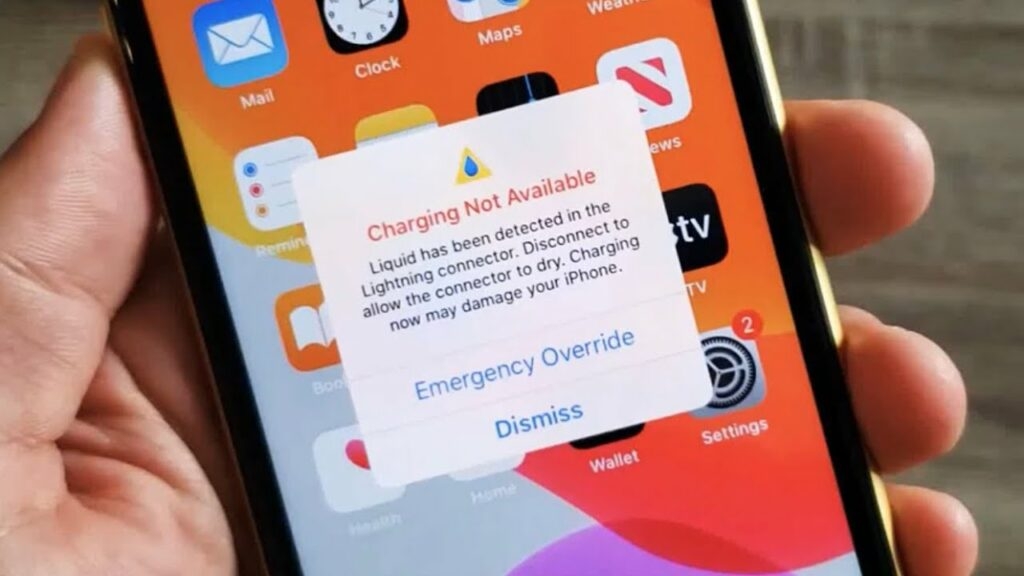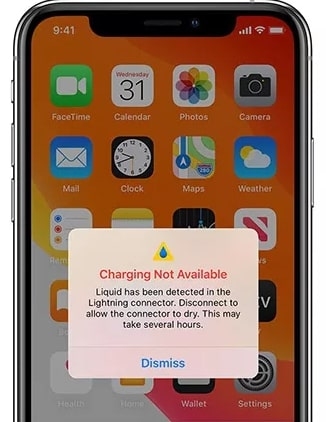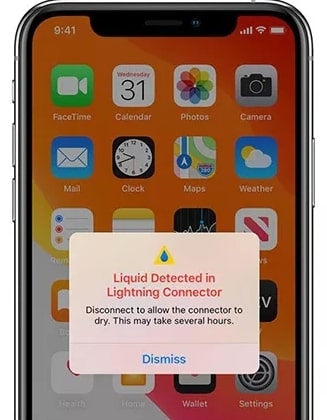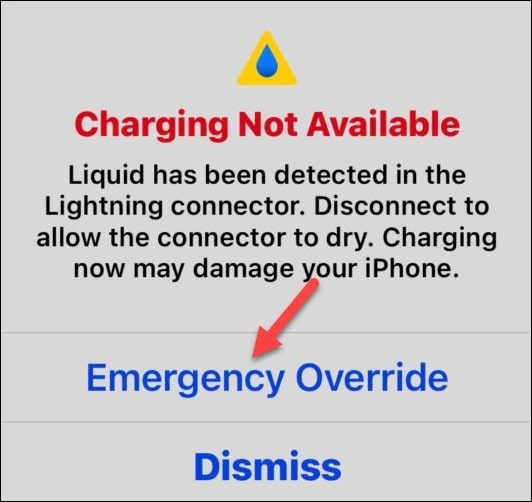Apple has included some level of water, dust, and splash resistance in all its iPhone models, starting with the iPhone 7. But like many other electronic devices, the iPhone is not perfect, and it’s not recommended to use an expensive and sensitive electronic device in or around water. However, sometimes that’s not possible. There are several damp or water places such as rain, swimming pools, kitchens, beaches, and bathrooms where we use our phones. If your iPhone gets wet, you may see a pop-up message on your screen saying “Liquid Detected in Lightning Connector” while plugging it in. But don’t worry; this is just a warning message and doesn’t mean your iPhone is damaged. In this article, I’ll explain what “Liquid Detected In Lightning Connector” means and how to fix this problem. So, keep reading to find out!
What Does “Liquid Detected In Lightning Connector” Mean?
The “Liquid Detected In Lightning Connector” is an iPhone alert that means either the charging port or lightning accessory is wet. There are many ways this can happen, but the following are some major causes of this problem:
SubmersionMoistness SweatSpilled drinksRain
The iPhone XS or later comes with a mechanism that detects moisture in its lightning port. If you plug in wet cables or have moisture in the charging port, the pins can get damaged. In such situations, your phone might show either of two messages suggesting immediate action.
How To Fix Liquid Detected In Lightning Connector Error?
First off, I recommend you don’t use the “Emergency Override” option but rather allow your phone adequate drying time. Even if you don’t want to change anything, you can keep using your phone! Just click “Dismiss.” This shouldn’t cause any additional damage and shouldn’t be a problem. Just do not connect anything to it! The easiest way to fix the “Liquid has been detected in the Lightning connector” error is to dry your iPhone’s charging port. Follow the below steps to dry your iPhone’s charging port, so it works again:
First, remove any connected cables or accessories from your iPhone.Make sure the Lightning port is facing down on your iPhone, and then tap it firmly with the palm of your hand to help remove any liquid outside.Put your iPhone in a well-ventilated, dry, open area.Before charging your device again, you should wait 30 minutes.If you receive the “Liquid Detected in Lightning Connector” alert again, liquid may still be underneath the Lightning pins. You should wait at least another 30 minutes before charging it again.
You will need to repeat this process until the alert disappears. According to many iPhone users, it took up to 24 hours before their iPhone fully dried, and the alert went away. So, please be patient for 24 hours! If this fix doesn’t work, you’ll have to resort to wireless charging as an alternative.
Use A Wireless Charger
A wireless charger is an alternative to charging your phone. Your iPhone supports wireless charging if it is model 8 or higher. You can charge your iPhone with Apple’s MagSafe charger, which is a secure way to do so without using the Lightning connector on your iPhone. Also, you may be able to find another aftermarket version on the Internet. You can do your daily tasks while charging your phone wirelessly while drying your iPhone’s Lightning connector at the same time.
Avoid These Things If A Liquid Is Detected In A Lighting Connector
Liquid-damaged iPhones are subject to a lot of bad advice online. In many cases, this advice does more harm than good and does nothing actually to fix your device. If you want to speed up the drying process, please do not try any of the following:
You should not place your iPhone in a container containing rice or silica gel packets.Do not use heat sources to dry your iPhone, such as a radiator or hair dryer.Avoid inserting anything into the Lighting port, such as Q-Tips or napkins.
Let your iPhone air dry on its own over time rather than trying to force it to dry out. You probably don’t want to hear that, but be patient. Can you use a hair dryer or stick a napkin in the charging port to speed things up? Yes, of course. Keep in mind that you risk permanent damage if you do this.
Emergency Override Not Working
When this alert appears, select “Emergency Override,” and you should be able to charge your iPhone successfully. Occasionally, it goes away after you click this override, but your phone won’t charge. The problem appears to be a bug that Apple hasn’t fixed yet. The following are some ways to fix this/avoid it:
Press dismiss and force the iPhone to restart. After you click volume up and down, press and hold the side button until you see the Apple logo flash.Make sure you use genuine Apple chargers! Some kind of aftermarket charger triggers this alert.When possible, use MagSafe charging to charge wirelessly.
Contact Apple’s Customer Service
Apple One-Year Limited Warranty does not cover liquid damage if your phone suffers water damage. It is possible to confirm whether this is the case by checking the Liquid Contact Indicator (LCI) on your phone. LCIs turn red when they are in contact with water. Depending on your iPhone model, the LCI is located in a different place. You can locate it using this helpful chart created by Apple. You should contact Apple Support for help if you are unsure if liquid exposure caused the alert.
Conclusion
As you can see above, I’ve covered everything you need to know about the “Liquid Detected in Lightning Connector” error on your iPhone. Receiving the “Liquid Detected in Lightning Connector” alert doesn’t necessarily mean your iPhone is beyond repair. In many cases, You can fix the problem at home. If the above solutions don’t work, your last resort is to take it to an Apple Store or an authorized Apple repair shop. However, keep in mind if your phone has been damaged by water, the Genius Bar may not be able to help you. If this guide has helped you, please share it with others who may need it. Thanks for reading!
Does iPhone 14 Need Screen Protector?How to Fix if Auto Rotate Not Working on iPhone?How to Delete Multiple Contacts on iPhone?