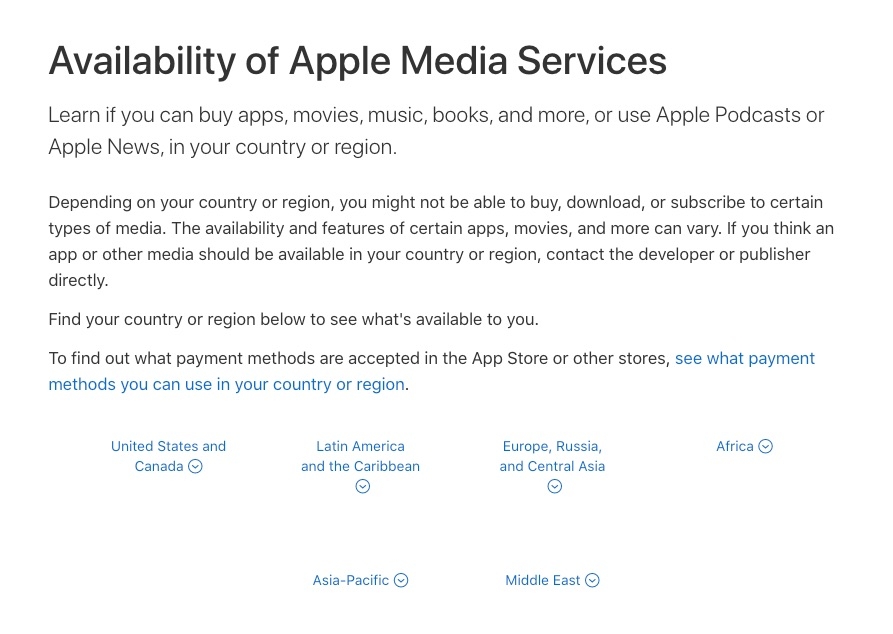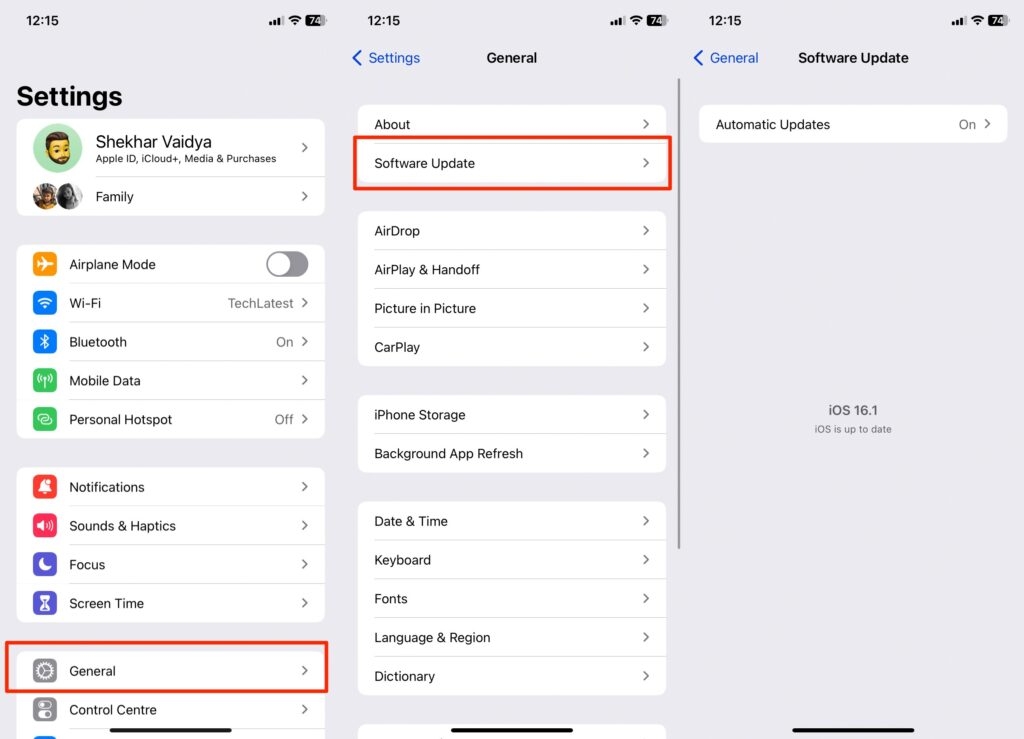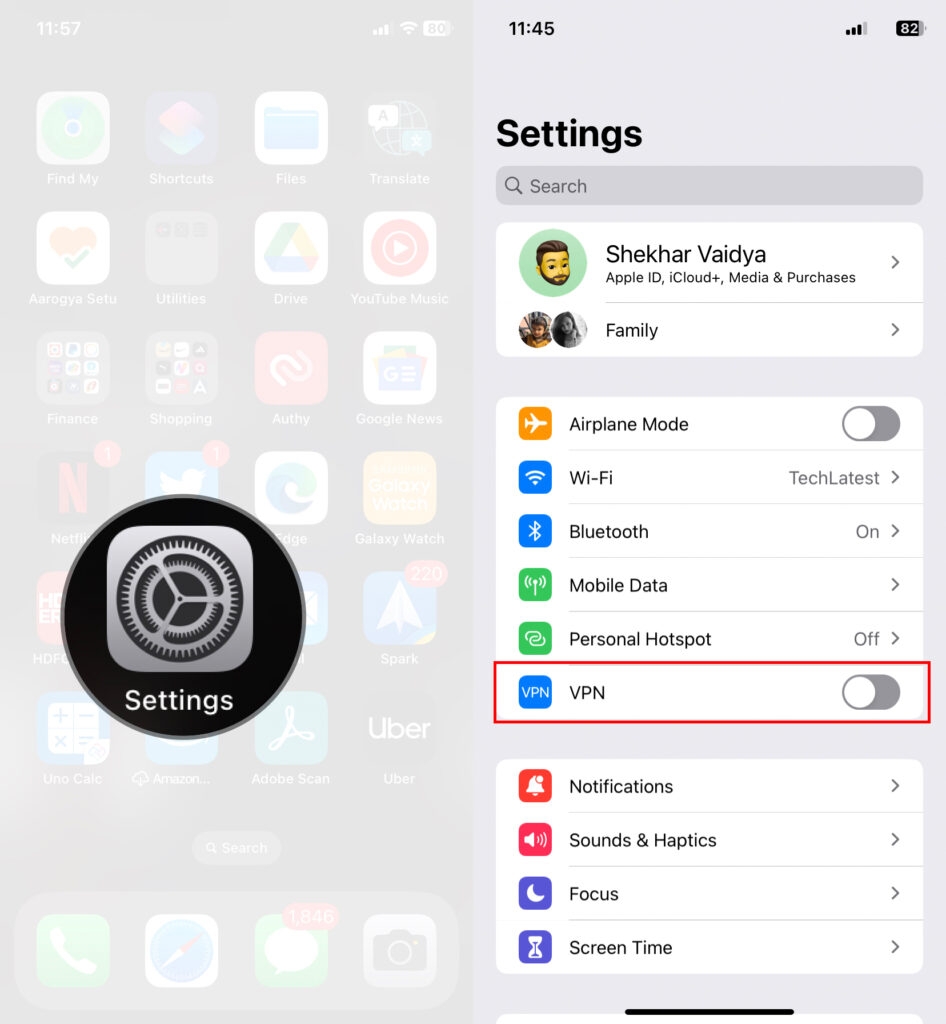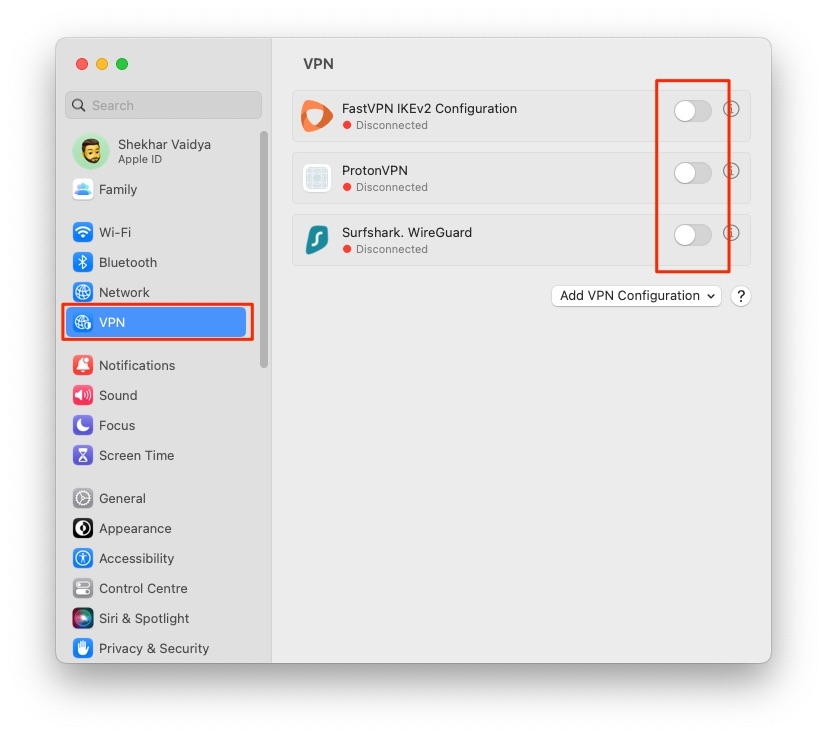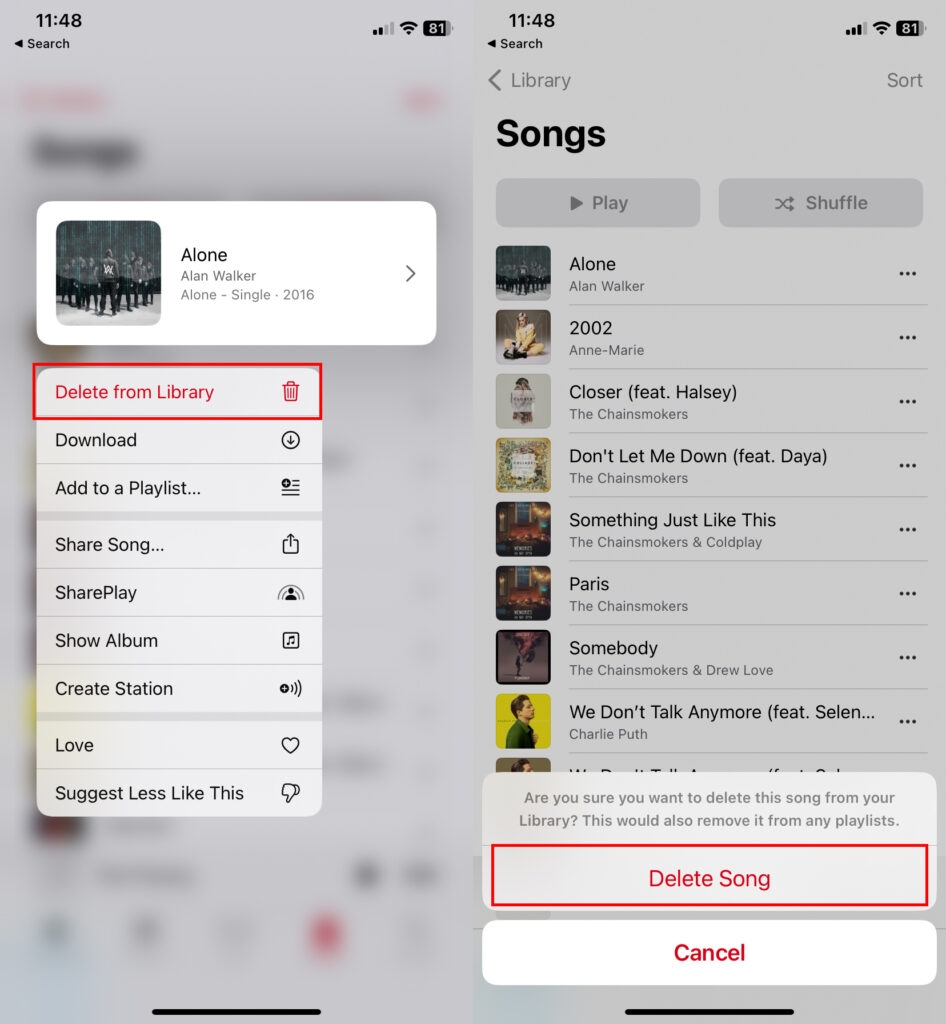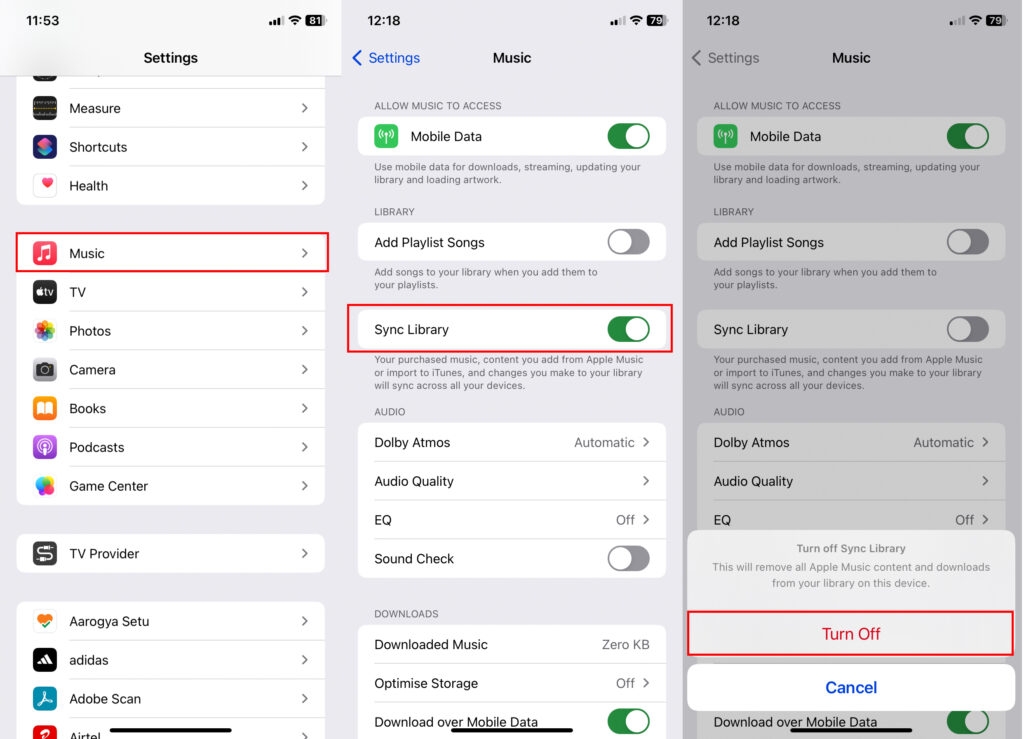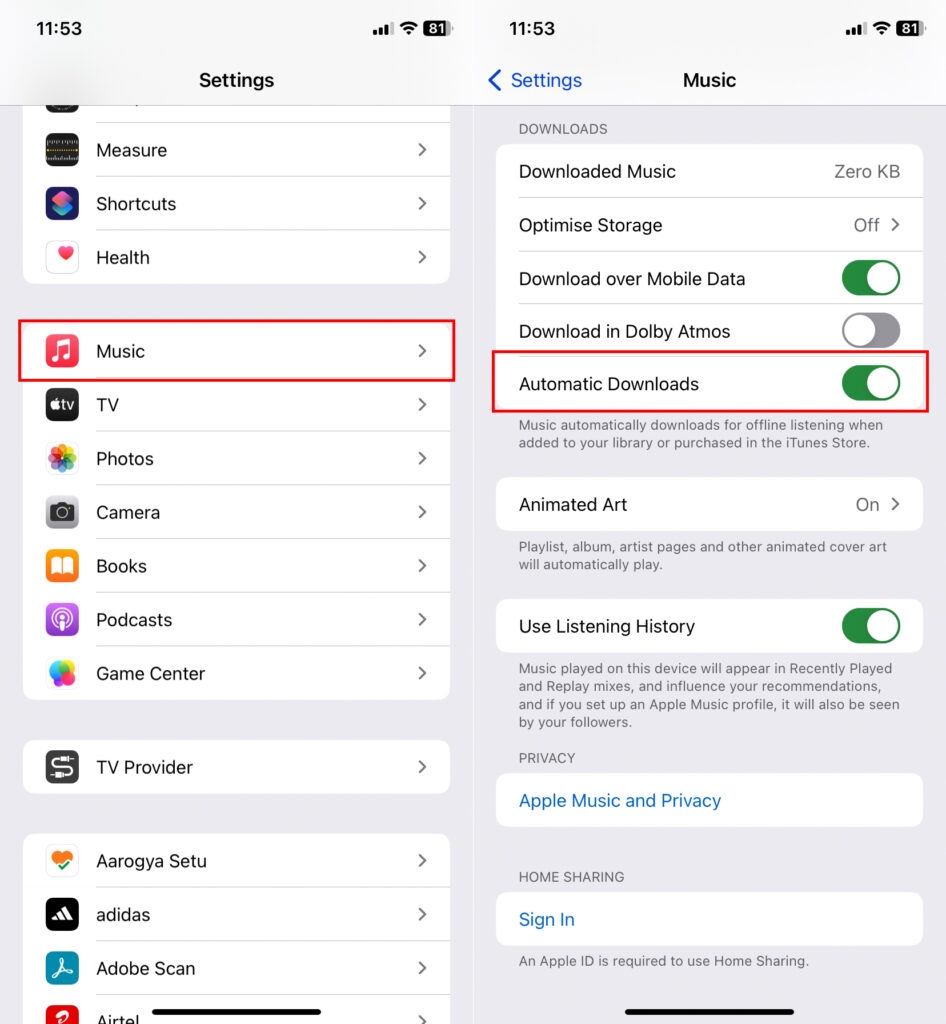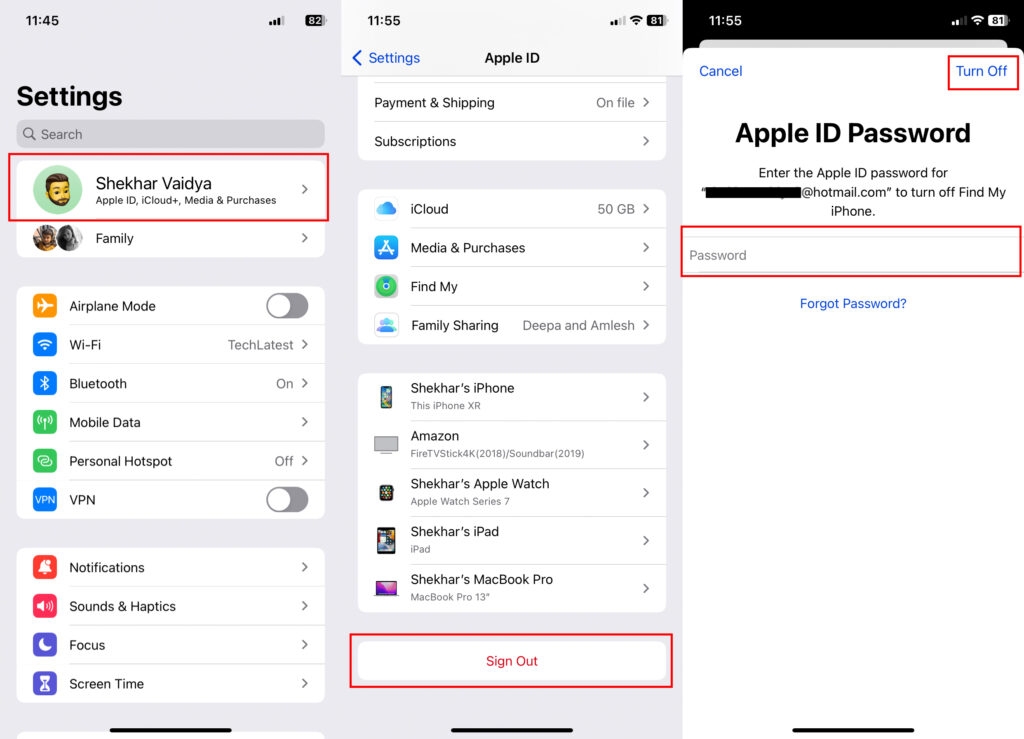But recently, many iOS users have reported facing issues with the Apple Music service. They are seeing the error message that says, ‘This song is not currently available in your country or region.’ while using Apple Music. This means you can’t play the song in your region. You will face this error even if you have purchased the song. In this article, we will share how to fix the issue of Apple Music Not being Available in Your Country or Region on iPhones and iPads. Also, we will share how you can enjoy Apple Music without any issues.
What is the “This song is not currently available in your country or region” issue?
Apple Music has more than 90 million songs in every language, but some songs are restricted to particular countries or regions. This is why this song is not currently available in your country or region issue on iPhone. Many iPad and iPhone users have recently reported the issue with Apple support. Due to this issue, you can’t play the song. Some Apple users have reported that an error message appears when they try to add new songs to their playlists on iTunes. Some users say the error occurs after installing a new iOS update.
Quick solutions to fix the “This song is not currently available in your country or region” issue
Before you apply advanced solutions, first try these basic solutions and try to fix the issue.
Fix 1: If you use any VPN app on your iPhone or Mac, disable it and try again. Fix 2: Try to close the iTunes or Apple Music app and then restart your iPhone. After that, open Apple Music and see if you can access that song. Fix 3: Download and install the latest update for your iOS devices. Fix 4: Remove all songs and sync them again.
Why are songs suddenly unavailable in my country or region?
Apple Music is available in 100+ countries across the globe. But songs are restricted to different regions. The only reason for the “This song is not currently available in your country or region” issue is that song isn’t licensed for the country you’re in. But other factors can cause the issue, like VPN or the old Apple music app.
Method 1: Updating iOS or iPad OS
Apple keeps releasing new updates to fix minor issues like this. So if you are facing this issue for the first time, check whether you are using the latest iOS version. If not, try to update your iPhone or iPad with the latest OS update. To update your iOS, follow these steps: (Make sure that you have an iCloud backup so that you can restore your data) Step 1: Open the iPhone settings app and then tap on General. Step 2: Find and tap on Software Update. Step 3: Tap on Download and Install and enter your Passcode, if required. Step 4: Tap Agree twice to confirm.
Method 2: Turn off the VPN on your iPhone
If you are using any VPN app, turn it off and check your country licensing for the song. Check this site to see if your country supports Apple Music or not. If Apple Music is unavailable in your country, you can’t do anything.
How do I disable a VPN on my iPhone or iPad?
Open Settings > toggle the VPN button near the top.
How do I disable a VPN on my Mac?
Open System Preferences from the Macbook status menu and then click on Network.Select your VPN from the sidebar and then click on Disconnect.
Method 3: Re-add Songs To Library
If the VPN method is not working, try to remove all songs from your Apple Music Library and add them again. If you face this issue for one particular song on Apple Music, then you can use this method. It will resync all songs again and fix the issue. To remove a song from your Apple Music library, follow these steps: Step 1: Tap and hold the song in Apple Music. Step 2: Select Delete from Library. Step 3: Select Delete Song to proceed. Step 4: Now, you have to re-add the songs to your Apple Music library again.
Method 4: Re-sync Apple Music Library
Sometimes, the issue occurs because of the synchronization of Apple Music over the devices on the same Apple Id. If if we re-syn our Apple Music library, the issue might resolve. To do so, follow the below steps, Step 1: Open iPhone Settings from the home screen and scroll to Music. Step 2: Open the Music settings and scroll down to the Sync Library option. Step 3: If it is already toggled on, turn it off. Step 4: Again, turn it on and wait a few minutes to synchronize the library.
Method 4: Enable Automatic Download of Purchase
The newest version of iOS/iPadOS has a feature where you can set to download all the purchases from your account automatically to devices with the same Apple ID. As per a few reports from users, if you re-enable this feature, the error tends to disappear, and everything works how it is supposed to. Let’s try this solution as well. To do so, follow the below steps. Step 1: Open iPhone Settings from the home screen and scroll to Music. Step 2: Open the Music settings and scroll down to the Automatic Downloads option. Step 3: Enable it if it isn’t already. If already enabled, toggle it off and then on.
Method 5: Reset Warnings in Apple Music or iTunes
According to many Apple users, Resetting the Apple Music warning can fix the issue. Once you reset your Apple music warning, it will reset all songs on your Apple Music app. Here is how to reset Warnings in Apple Music or iTunes. Step 1: Open Apple Music or iTunes app on your computer. If you are using Mac, go to iTunes app > Preferences > Advanced. Step 2: Find and click on Reset Warnings and then click on OK. Step 3: Connect your iPhone or iPad to your computer using the Apple cable. Step 4: Open iTunes and then select your iPhone from the top-left corner. Step 5: Find and click on Sync to add music.
Method 6: Sign out of iTunes, Apple Music, and iCloud
If you are still facing the same issue, This song is not currently available in your country or region, and you cannot access the song on Apple Music, then sign out of your iTunes, Apple Music, and iCloud. Once done, try to log in to your iTunes, Apple Music, and iCloud account using your Apple ID and Password.
How do I sign out of Apple Music?
Step 1: Open Settings app on your iPhone > [tap on your name] > Sign Out. Step 2: Enter your Apple ID password to sign out. Step 3: Go to Settings > Music and tap on Apple ID. Step 4: Find and choose to Sign out. Restart your iPhone and sign in again.
Conclusion
Most of the time, this song is not currently available in your country or region issue is related to Apple restrictions and VPN. We hope you have successfully fixed the issue.
Apple Free Service Programs – Get Free Service of Your Apple Product How to Cancel Apple Music Subscription Easily? How to Get Six Months of Apple Music for Free?