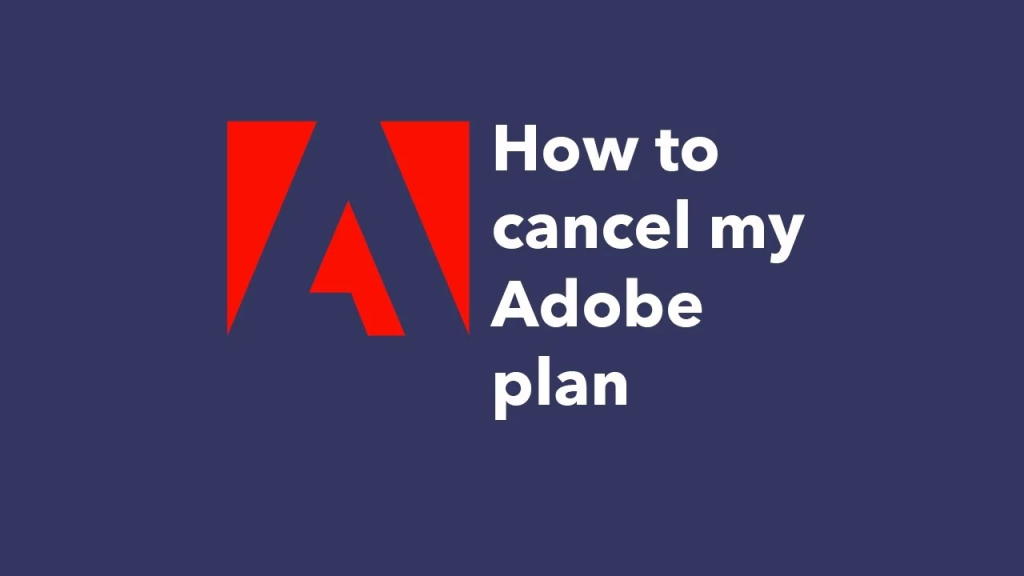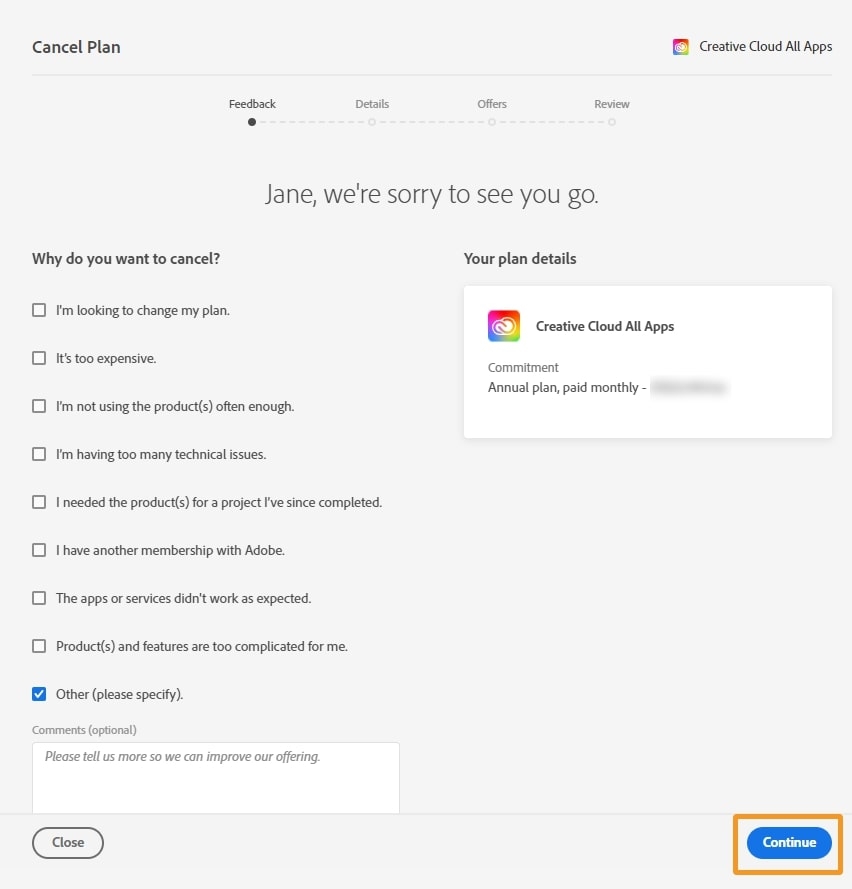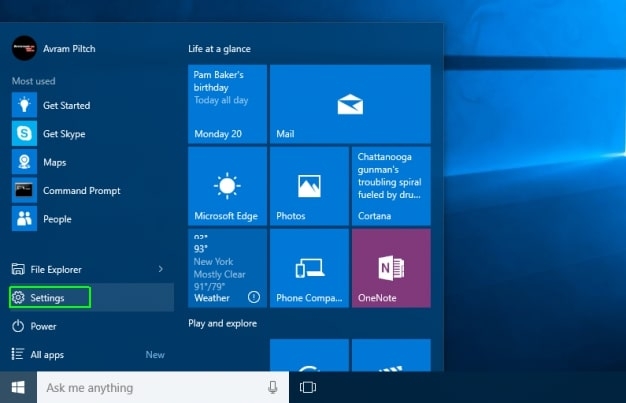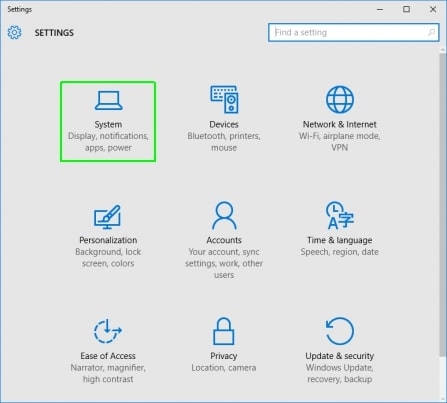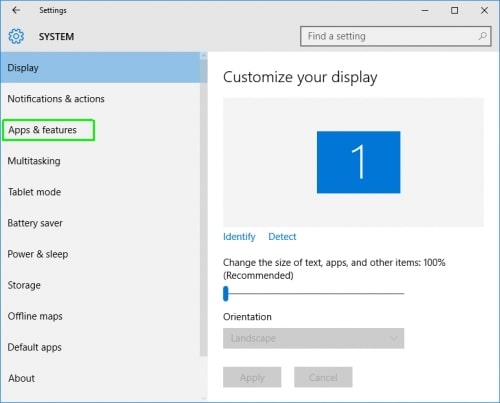Suddenly, you will start feeling that the Subscription plan you bought is no longer of use. So that you won’t feel that your money is wasted, Adobe provides an opportunity for you to cancel your Photoshop plan. So, if you are wondering how to cancel photoshop subscription, we got you covered! Also, all your concerns regarding the money-back policy are resolved. Sometimes, you struggle to delete Photoshop from your devices; thus, we will help you!
Steps to Cancel Photoshop Subscription :
Adobe allows you to cancel its product subscriptions if you are not satisfied with its service or cannot adapt to it. You can cancel your subscription within the initial 14 days of purchase and afterward. After that, your account will be canceled, and you will get a refund for your subscription. Of course, varying on the plan, the refund differs.
Best Photoshop Alternatives (Free and Paid)Top 9 Photoshop Camera Lenses You Should Try Right NowGIMP Vs Photoshop: An In-depth Comparison
Suppose you cancel the subscription plan within 14-days of purchase; you will avail a complete refund. Further, if you cancel the subscription plan after 14 days, the refund will be processed, but it will be less. This is because it includes cancellation charges. Therefore, the refund will be processed into your account within five business days of Photoshop Subscription Cancellation. Though Adobe gives you the benefit of canceling its subscription plan yet, you cannot do so using the Photoshop mobile app or Creative Cloud. Hence, you must navigate Adobe’s official website, log in with your subscribed account’s credentials and proceed. Follow the steps given below to cancel your Photoshop subscription:
Open Browser and go to www.Adobe.com Click on the Photoshop option. Navigate to the Help & Support option located at the bottom of the webpageThe Support dropdown menu opens, and navigate to the Manage My Plan option.All your subscription plans are displayed.Your Photoshop subscription will be displayed in the box.Below the box, select the Manage button.Now, amongst a list of options displayed, select the Cancel Your Plan button.From a list of available options, click on the most suitable reason. Else, you can also click on Other, specify your reason and justify it.
You will be given a prompt box and press the Continue button to proceed with your actionNow, a special offer will pop up but select the No Thanks button
Adobe will try its best to stop you from canceling your account subscription. Therefore, it will put forward an offer, so you don’t cancel your plan. Despite that, you must click the Continue button to proceed with your action. As Adobe asks you for a reason for your account cancellation, it will not affect the Photoshop subscription feature. Besides, if you even give a customized reason and justify it, it will not affect your account subscription. It is noteworthy that you lose access to Photoshop Premium features after you cancel your subscription plan. Even your Adobe Creative Cloud space decreases to 2GB per the free plan that was 100GB with the premium.
How to Delete Photoshop?
When you cancel your Photoshop subscription, you can no longer access premium features, and your account is no longer of use. In such a scenario, deleting Photoshop is the ultimate solution to free up some space.
How to Uninstall Photoshop using Creative Cloud?
Follow the steps given below to Uninstall Photoshop using Creative Cloud:
Launch Adobe Creative CloudIn the list of installed apps, navigate to Photoshop and tap on three-ellipsis Click on Uninstall
Now, Creative Cloud would uninstall Adobe Photoshop software from your PC.
How to Uninstall Photoshop in Windows?
You can simply uninstall Adobe Photoshop using Windows Uninstaller without navigating to Creative Cloud. Follow the steps given below to do so:
Press the Win key to launch the Start MenuGo to Settings
Click on System
Navigate to Apps & Features
Locate Photoshop and click on itBelow Photoshop on the right side, click on Uninstall buttonA prompt box will appear, and press the Enter key to confirm your action
The Windows Uninstaller will delete Photoshop software from Windows. Besides, it will not affect any saved Photoshop files on your PC.
How to Uninstall Photoshop on Mac?
Deleting Adobe Photoshop on MacBook is pretty simple. Follow the steps given below to do so:
Login to your MacBook as an administrator Go to the Applications folderNavigate to FinderDouble click on ApplicationsNow, Navigate to Utilities Click on Uninstall Adobe Photoshop
Now, Macintosh will uninstall Adobe Photoshop from your system.
How to Uninstall Photoshop on Android?
If you use Photoshop’s Android application to test prototypes, you need to uninstall it from your Android tablet or phone. Follow the steps given below to do so:
Open Settings Go to AppsNavigate to Photoshop Now, click on Uninstall buttonIn the prompt box asking “Do you want to Uninstall Photoshop” tap on Yes to proceed with your action
Now, your Android device will uninstall Photoshop.
Can I cancel my Photoshop subscription anytime?
Yes, Adobe allows you to cancel a Photoshop subscription anytime. However, you will get a full refund only if you do so within 14 days as per its 14-day trial period. Further, if you cancel, the cancellation charges will be deducted, and the return will be processed accordingly.
How can I cancel my subscription to the Photoshop app?
Adobe gives limited features on the Photoshop app. Therefore, you must visit the official website www.Adobe.com to cancel your subscription to Photoshop.
The Wrap Up
Now that you have uninstalled Photoshop, you can look for its other alternatives. Affinity Photo, Procreate, and Photopea are some of its best alternatives. If you have any queries, do let us know in the comments section below!