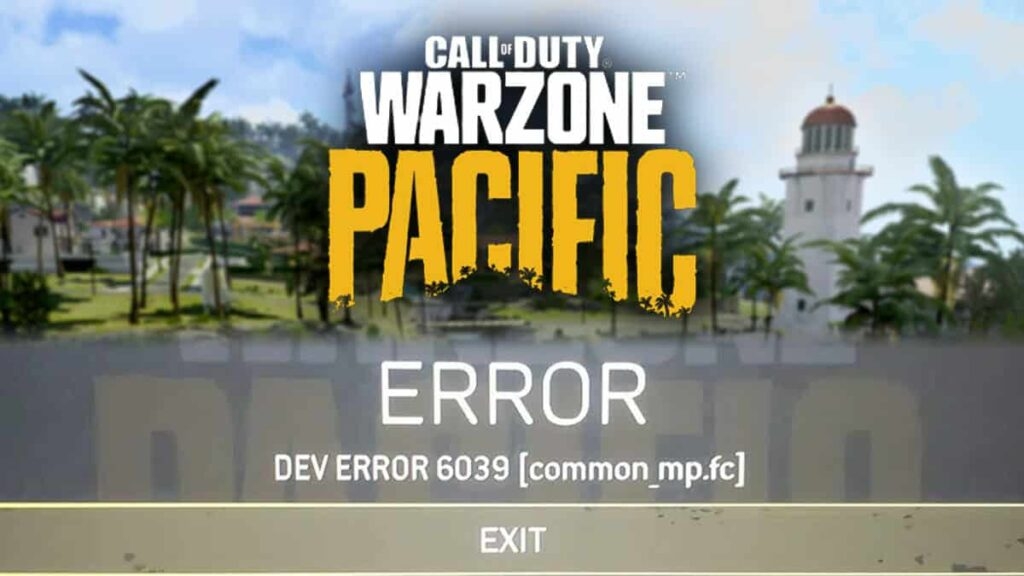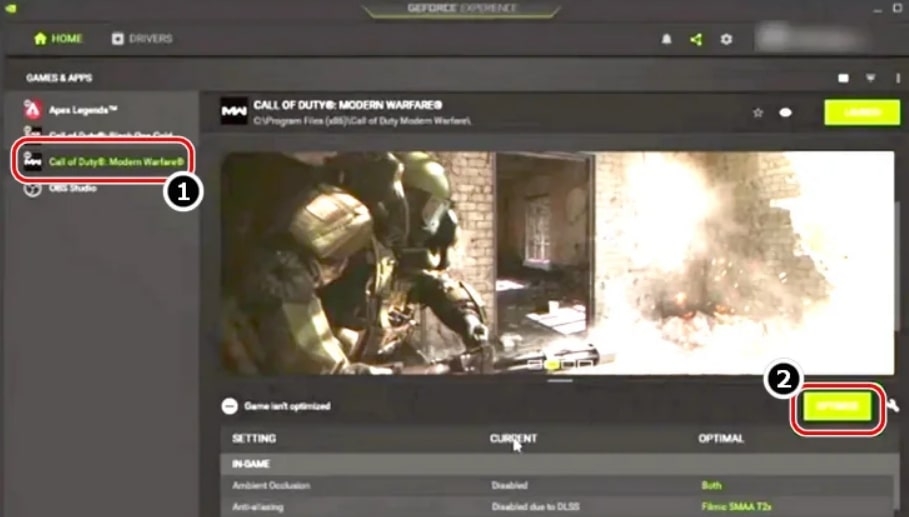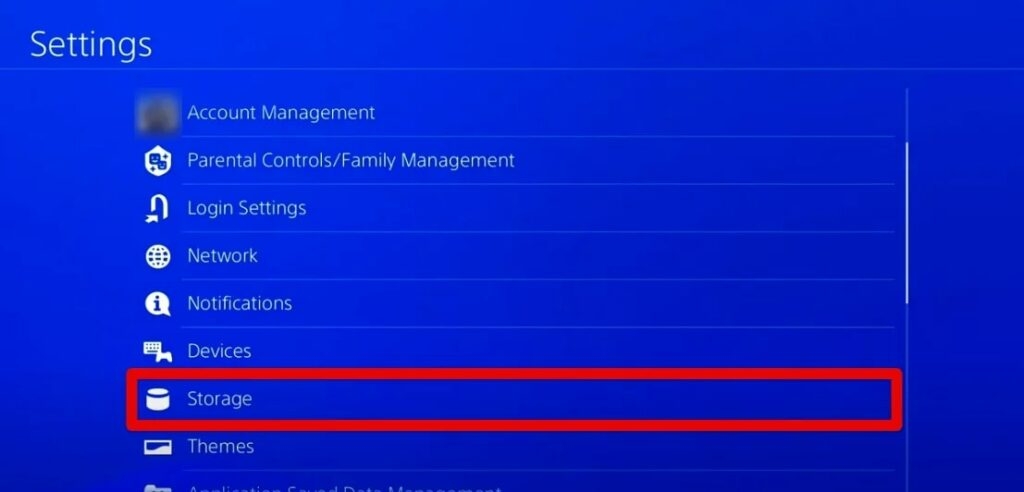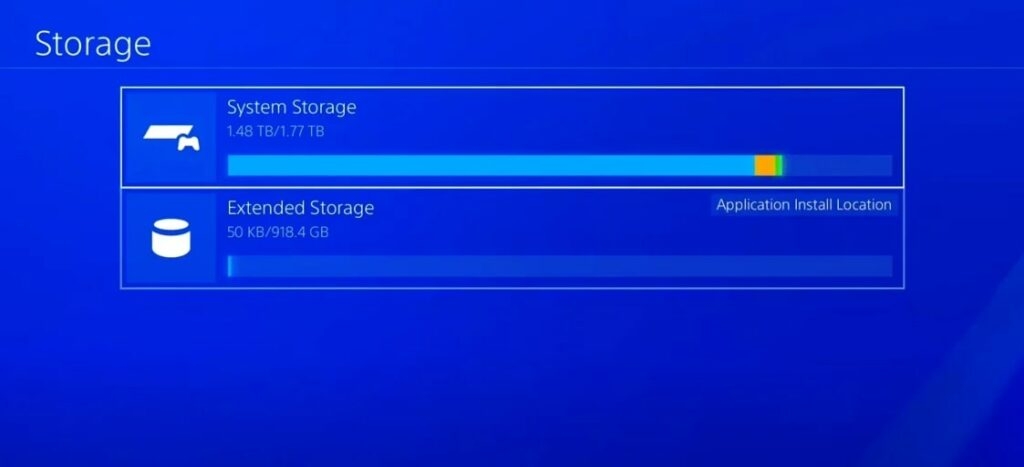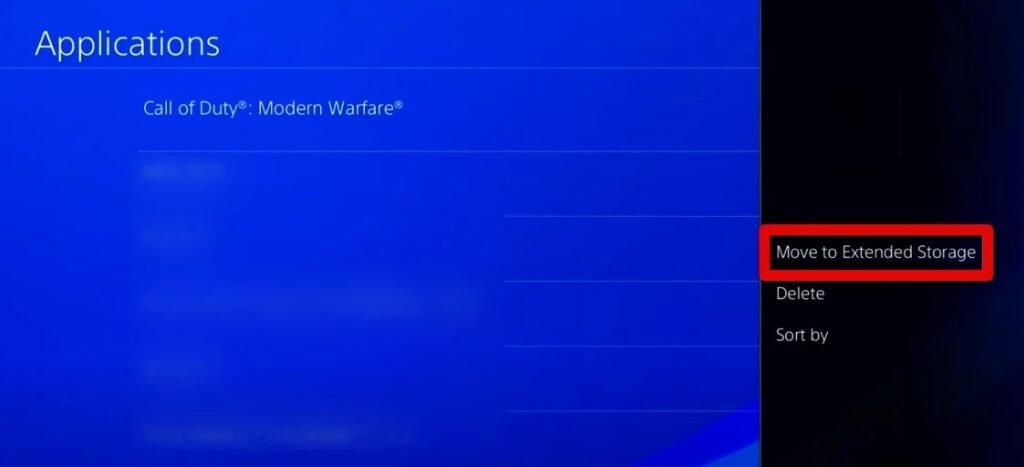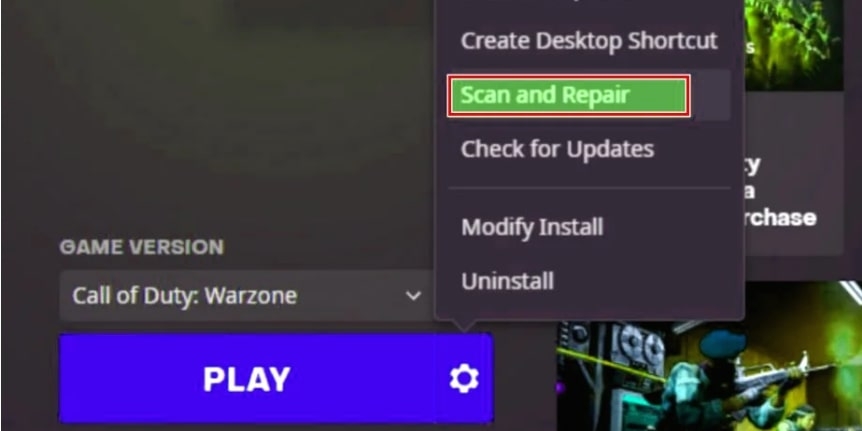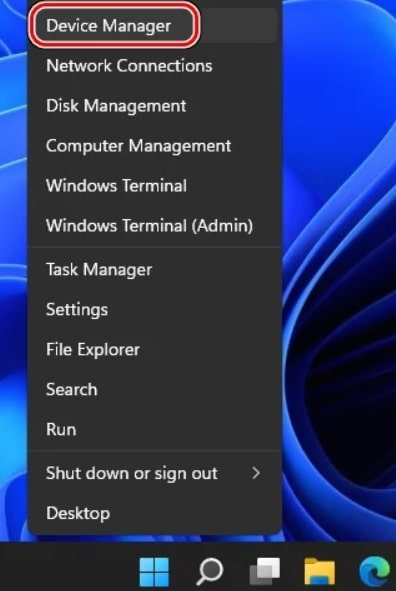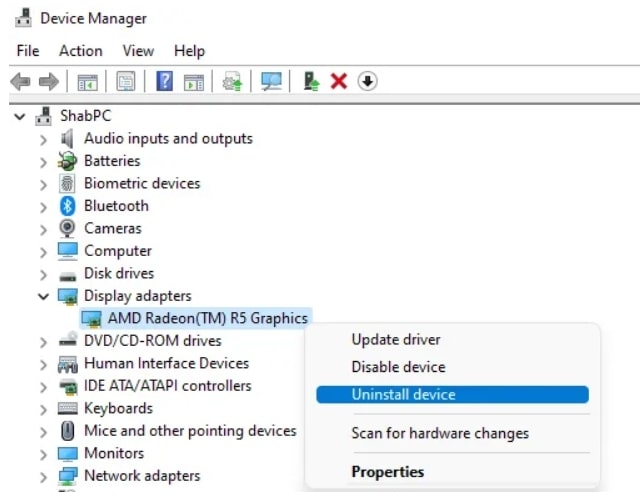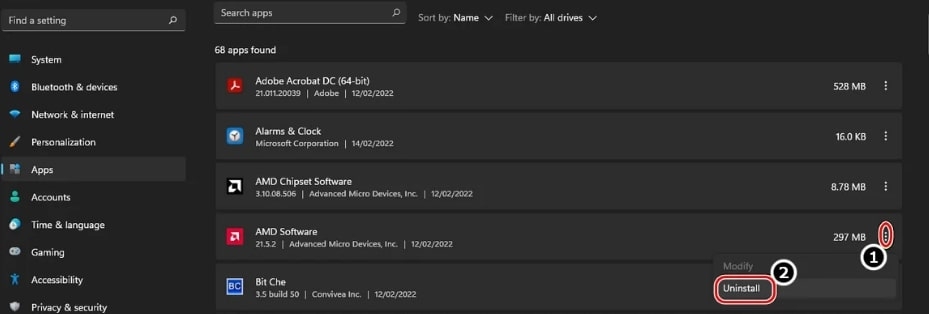There are many factors that cause this dev error, and we have provided the best possible solutions to fix this issue. Have a quick read below.
What Causes Dev Error 6039?
Some of the common possibilities that cause the Dev Error 6039 error are:
Non-Optimal Graphic Settings: If the graphic settings are not compatible with the settings of the system, it can lead to a dev error because the system cannot parse the game’s graphics properly. Corrupt Graphic Drivers: If the graphic drivers are not installed properly, or if the graphic drivers are corrupt, then you might see the dev error 6039. Interference of 3rd-Party Application: While playing the Warzone games, certain third-party applications might interfere with the game’s performance. For example, antivirus programs often interfere with the games and any third-party apps installed on the PC. Corrupt Installation of Warzone: If the Warzone game files are not installed properly, or if it is corrupt, even then, you might see the dev error 6039.
Ways to Fix Dev Error 6039 on Warzone
Optimize the Graphics Settings
Warzone dev error 6039 can be due to non-compatible graphic settings. If the system fails to parse the game’s graphics, it might lead to dev errors. To optimize the graphic settings, follow the steps given below:
Firstly, exit the Warzone game and its launcher. Now, go to the ‘Task Manager’ and end the Warzone-related process. Now, start the ‘GeForce Experience’ and go to the ‘Games’ tab. Choose the Warzone game from the right pane and click on the ‘Optimize’ button. After the game optimization is completed, launch the Warzone game once again and see if the dev error is fixed or not.
Change the Storage Location
This fix is for you if you are playing the game on PlayStation 4 or PlayStation 5. Sometimes, the storage location of the game also throws consistent errors in the game. If you have any external storage or extended storage connected to these consoles, the chances of observing a Dev Error 6039 are high. Here is how you can fix it:
Firstly, navigate to the ‘Settings’ section of the PlayStation console. You can see this from the upper row of the apps on the PlayStation home screen.
Now, scroll down and tap on the ‘Storage’ option and go to the next step.
Now, find the right storage for the Warzone game. You will now see two options: System Storage and Extended Storage. System storage means the internal storage space of the console. On the other hand, Extended Storage means the external storage devices connected to the console. If the Warzone game is installed on the internal storage, go to the next step. If not, select the Extended Storage option.
If you find the Warzone game in the System Storage, click on the ‘Options’ button and move the game to the Extended Storage. In case you find the game in the Extended Storage, move the game to the System Storage.
After moving the game from one storage to another, launch it once again and see if the issue is resolved or not.
Scan and Fix the Files in Battle.net Launcher
If the installation files of the Warzone game are corrupt, you might face the dev error 6039. Repairing the game files can fix the issue. Here is how you can do that:
Firstly, open the Battle.net launcher and search for the Warzone in the games library. Now, expand the options and then select the ‘Scan and Repair’ option. Wait till the Warzone game files are scanned and repaired. After the repair is completed, relaunch whether the Battle.net issue is cleared or not.
Reinstall the Graphic Driver
If the graphic drivers in your system are corrupt, it can create incompatibility issues between the Warzone game and the driver. Reinstalling the system’s graphics can solve the dev error in such scenarios. To fix the graphic drivers on your system, follow the steps given below:
Download the latest graphic drivers available from the OEM website. It can be the company’s website or the graphic driver’s website. Ex: You can download the drivers from company websites like Dell, HP, Lenovo, etc., or NVIDIA. Now, right-click on the Windows icon and select the ‘Device Manager’ option.
Expand the Display Adapter tab and click on the ‘Graphics Card’ option. Now, click on ‘Uninstall Device’ and wait till the graphic drivers are uninstalled on your system.
Again, right-click on the Windows icon and select the ‘Apps and Features’ option. Here, select the graphics utility like AMD software and click on uninstall.
Once the uninstallation process is completed, restart the system and reinstall the latest graphic drivers that you have previously downloaded.
Disable the Antivirus and Firewall
In case the antivirus on your PC is interfering with the Warzone game application, then it is recommended to disable the antivirus and firewall. Once you disable it, see if the dev error 6039 is popping up again or not. If the issue does not arise after disabling the antivirus, then we recommend you keep the antivirus disabled till you complete playing the game. Once done with the gameplay, turn on the antivirus again to protect your PC from malware.
Reinstall Warzone
If none of the above solutions work, we recommend you uninstall the Warzone game and reinstall the game files again. To reinstall the Warzone game files, follow the steps given below:
Start Battle.net and click on the Warzone game. Press on the ‘Gear’ icon beside the play icon. Now, click on the uninstall option and wait till the game gets uninstalled. After the uninstallation is completed, restart the PC. Launch Battle.net and reinstall the Warzone game.
Conclusion
Following any of the above solutions can easily fix Dev Error 6039 on your PC, PS4, and PS5. Please let us know which of the above methods worked for you in the comment section below.
How To Fix Warzone Dev Error 5573? (PC, Console) How To Fix TPM 2.0 Error In Valorant? Fix: CoD MW2 Warzone Keeps Crashing on PC