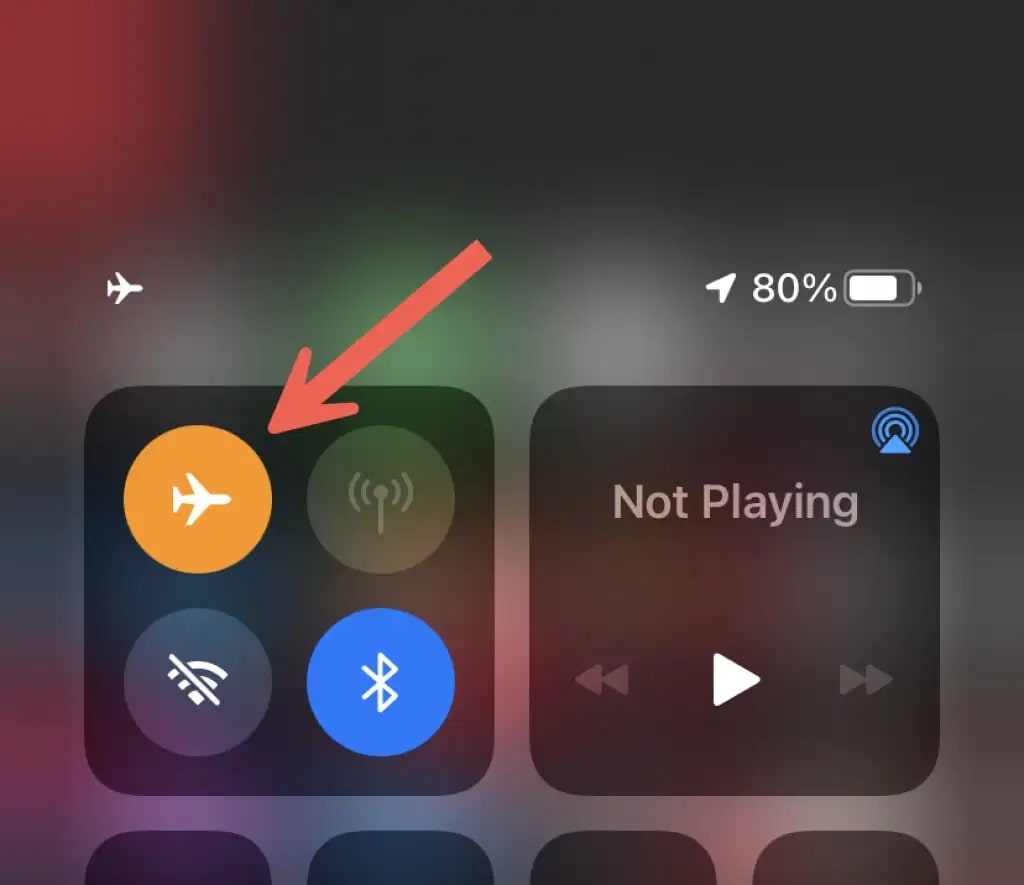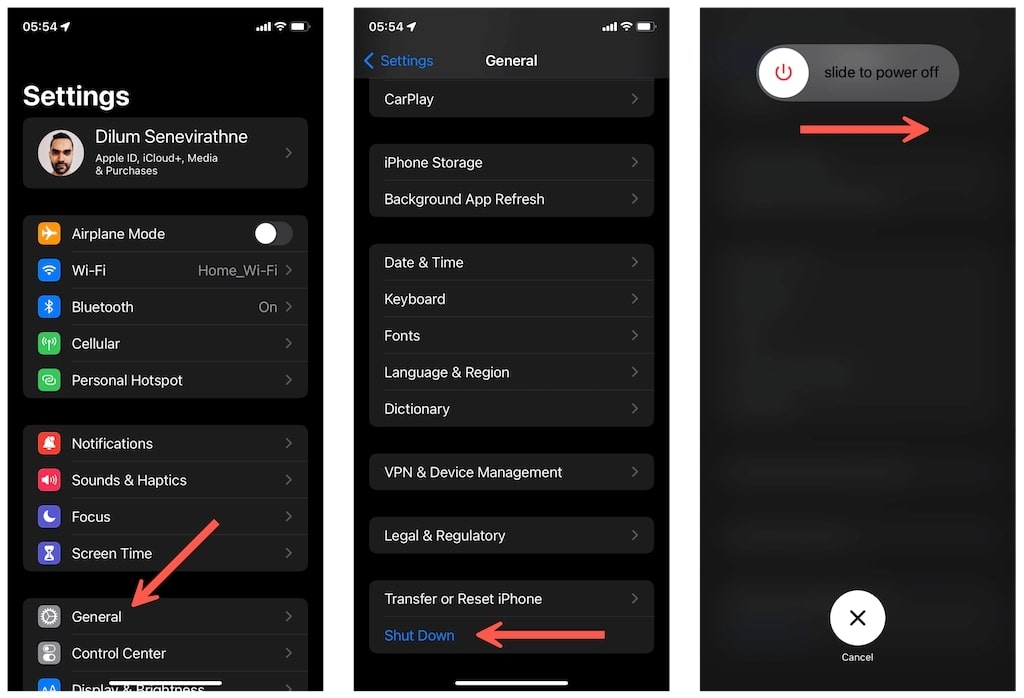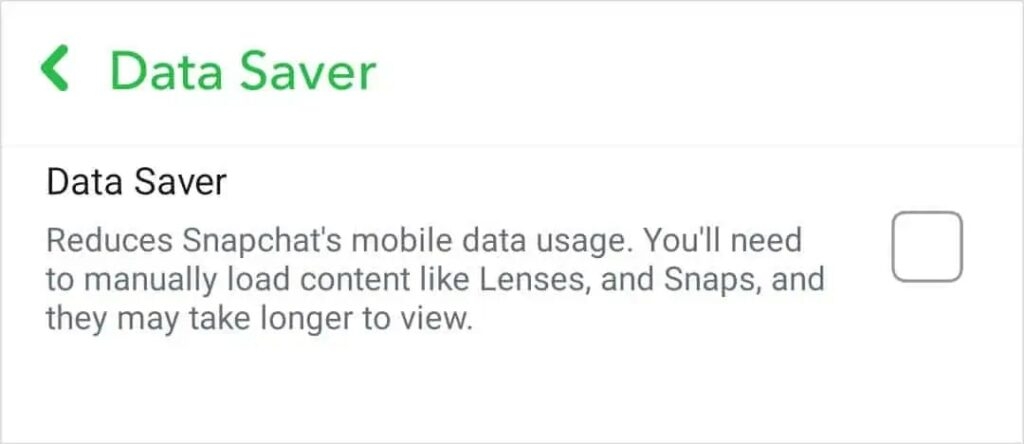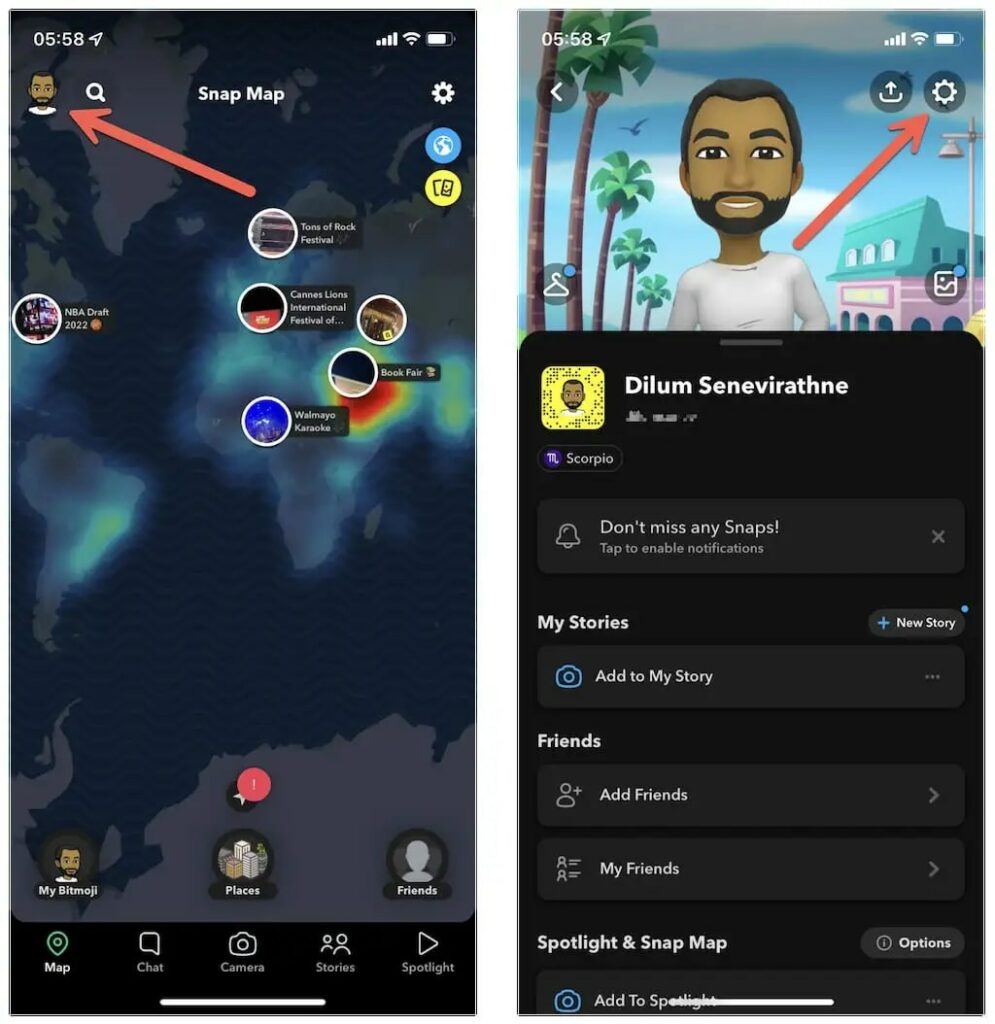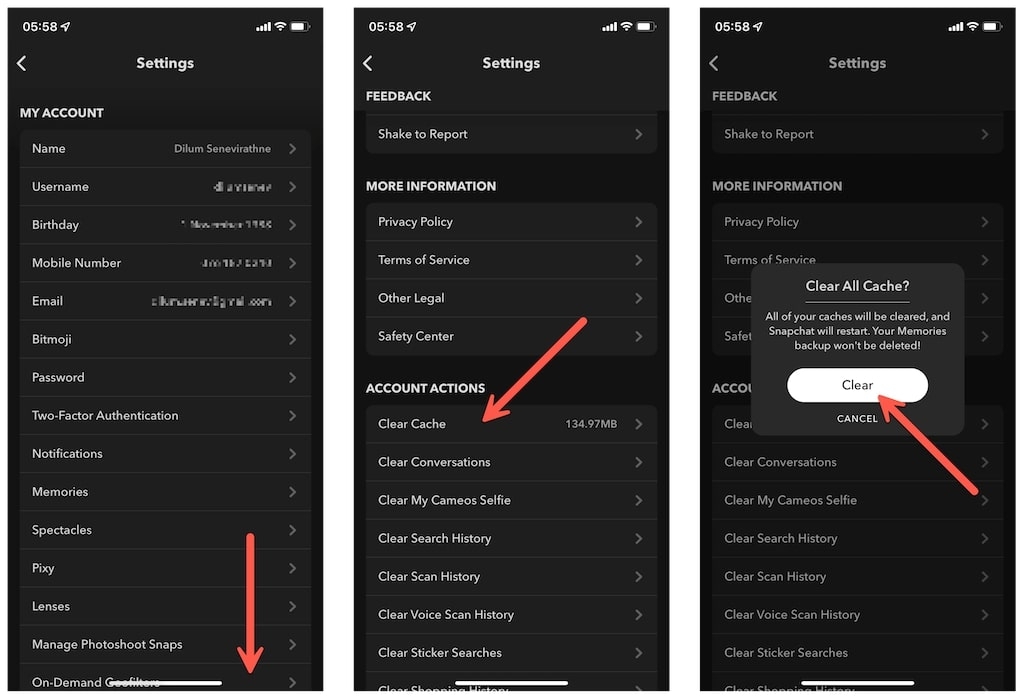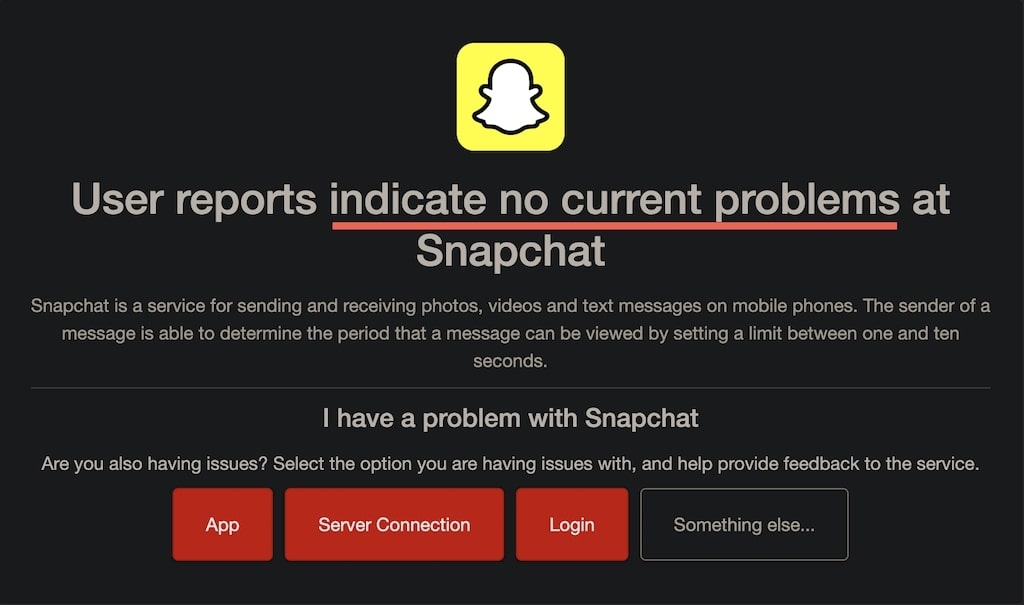Here, the user is not able to move past the message loading screen. If you are facing this snap loading screen issue, then here are some solutions that you can try. These fixes will help you in solving this issue with ease.
How To Fix Snap Loading Screen Issue?
Check The Internet Connection
Three out of five times, this issue is caused when your internet connection is not active. First of all, you need to check whether your smartphone is in Airplane mode or not. If it is turned on, then turn it off and then try opening Snapchat. If it is turned off, then you need to restart your Wi-Fi router. After turning it off, you need to wait a few seconds before turning it back on. If the problems still persist, then check whether the internet is working for other apps or not. If it is working for other apps, then move to the next solution.
Restart The Device
Quite a lot of smartphone app issues are solved when the device gets restarted. To begin the process, try restarting the app first and then check whether the issue is still there or not. If it is still present, then restart your device. After restarting the device, check whether the app is working or not. If the issue is still there, try the next method.
Turn Off Data Saver Mode
The Data saver mode in Snapchat saves a lot of cellular data for its users. While saving data, it also takes up a lot of time to load snaps and contents in the app. Turning it off might solve the issue. Here is how you can turn the data saver mode off.
Go to Snapchat and find the Bitmoji Icon. Tap on the Settings icon at the right corner at the top. Now, scroll to Who can and choose Data Saver from there. Untick the Data Saver feature, and that would be turned off.
Clear App Cache
The cache is where the app stores some temporary data that makes it easier for the app to be accessed. When this data starts to pile up, it becomes hard for the app to continue its actions. So, it is recommended to clear the Snapchat app cache frequently. Snapchat has in-app options that allow you to clear this cache. Here is how you can do it.
Tap on the Bitmoji icon and choose the setting from there. Now, scroll down to find Clear Cache, which should be under the Accounts section. Choose Continue from the next window.
This will clear the cache of the Snapchat app, and you should be able to use the app with ease now. If the problem is still there, then you need to move to the next solution.
Update Snapchat
Snapchat receives new updates every week. This is to get rid of any bugs present in the app and also to update the security options of the app. So, that is why it is very necessary to update the app. To update the app, you need to go to your respective app store and find Snapchat. After that, check whether the option to update the app is available or not. Update it if it is available.
Check the Server Status of Snapchat
It rarely happens that Snapchat shows up ‘Tap to Load’ screen. If you have been facing the same issue for hours together, it is recommended to visit websites like downdetector.com and check if the Snapchat servers are working fine or not. If the server shows unreachable, then it is the issue on the Snapchat end. Wait till the developers fix the issue.
Reinstalling The App
If nothing else works, just delete the app and reinstall it again. This will remove all the issues in the app and help you to use the app normally.
Conclusion
These are some of the solutions using which you will be able to solve the snap loading screen issue. Do let us know which of the above solutions worked for you.
How to Reactivate Your Snapchat Account?How to Reverse a Video on Snapchat?How Long Does the Hourglass Last On Snapchat?