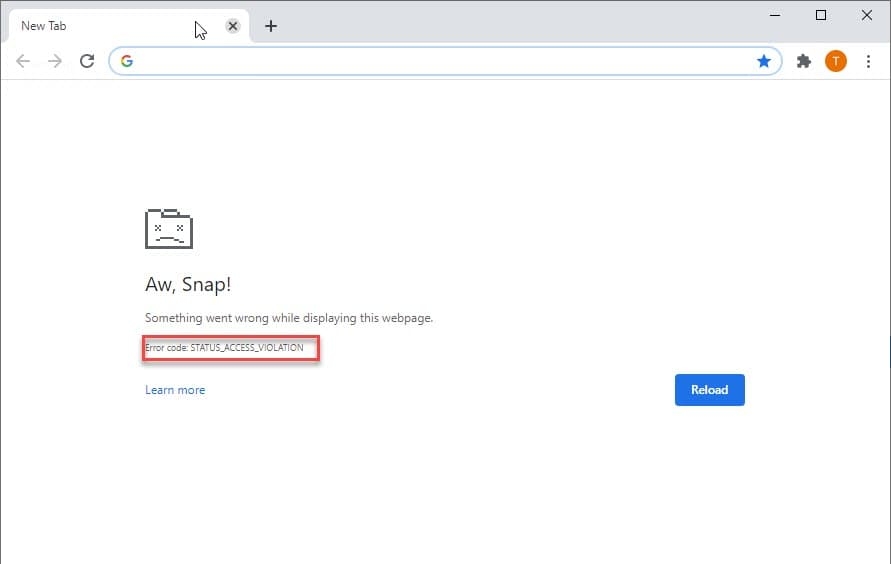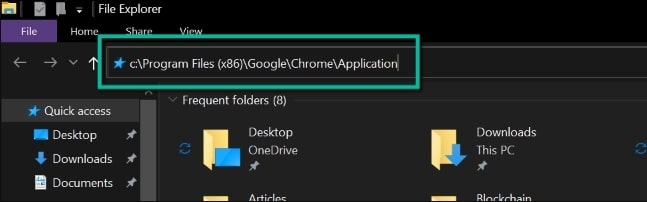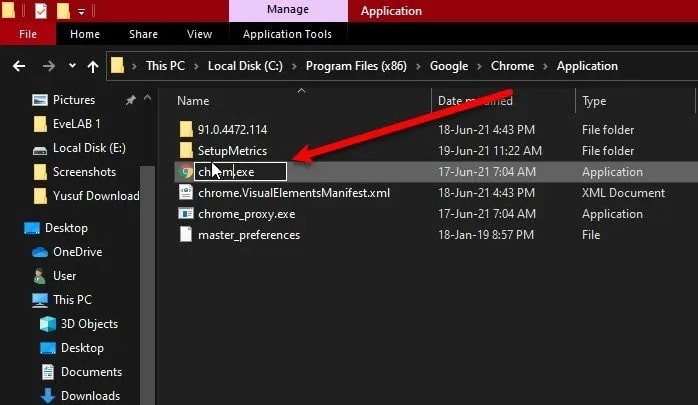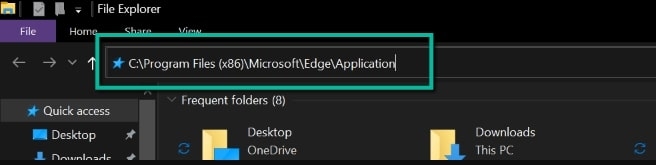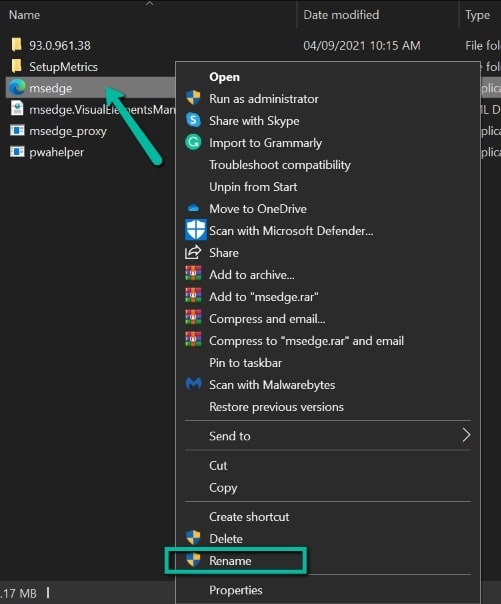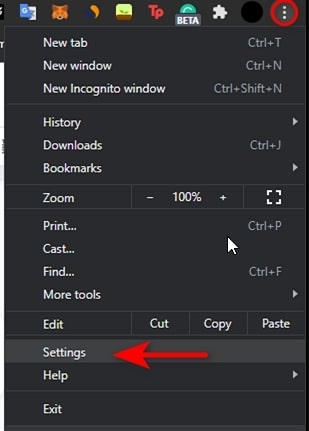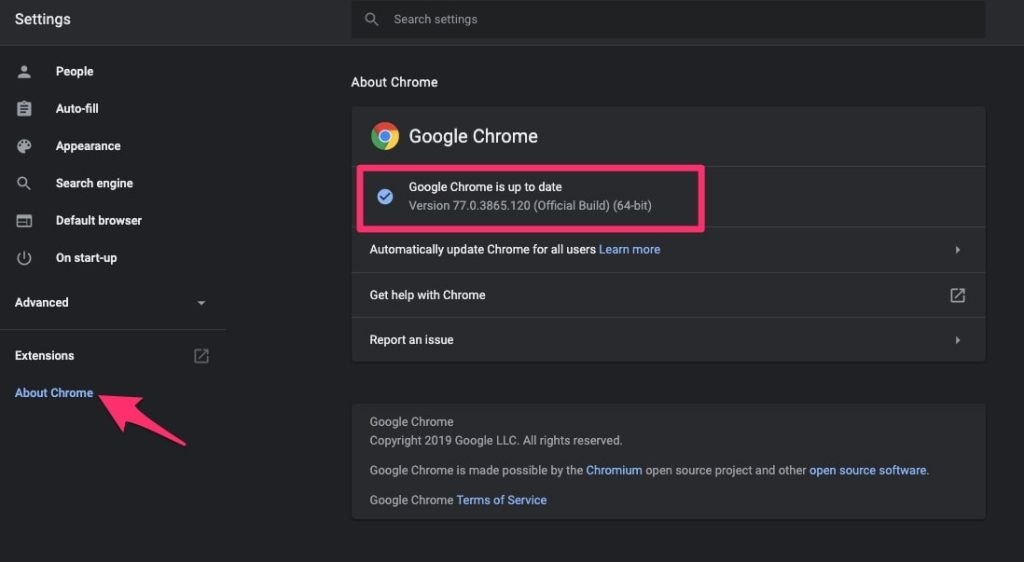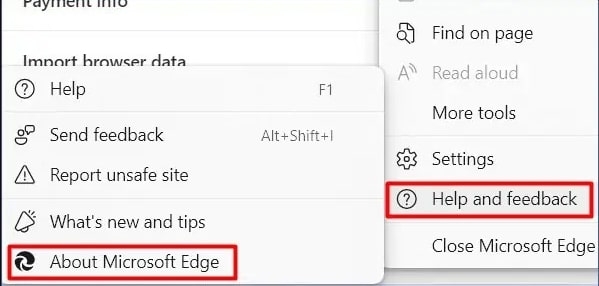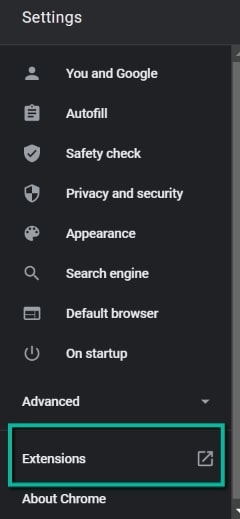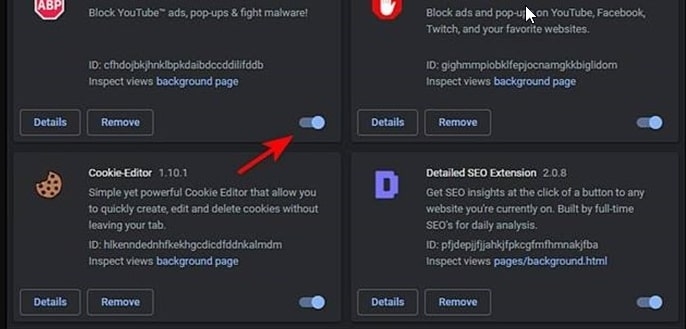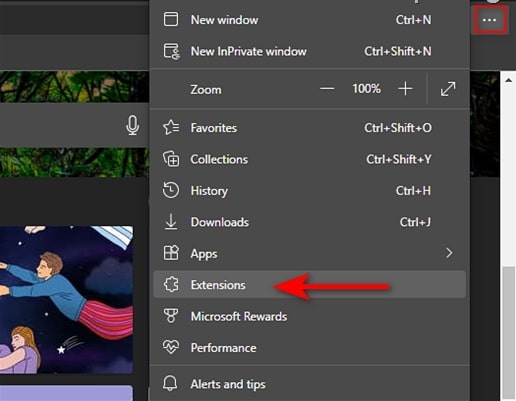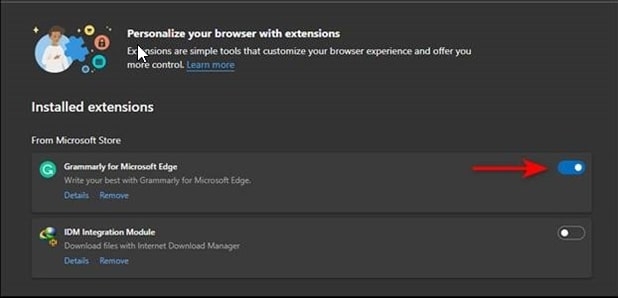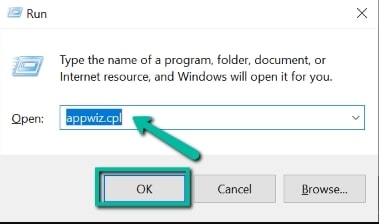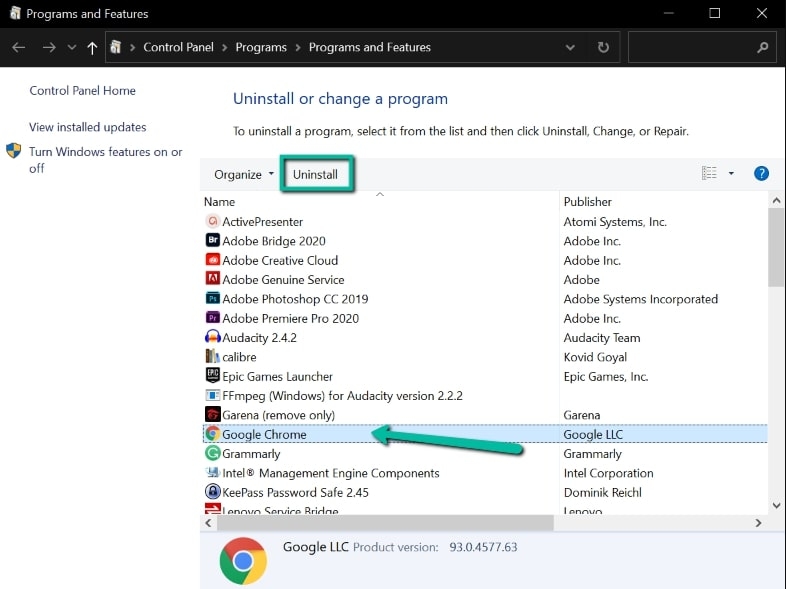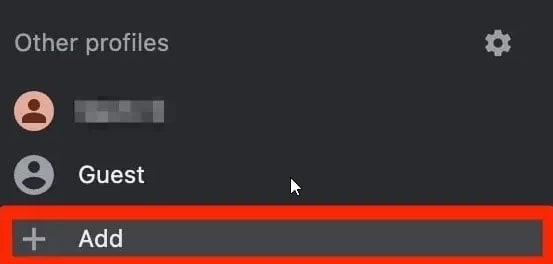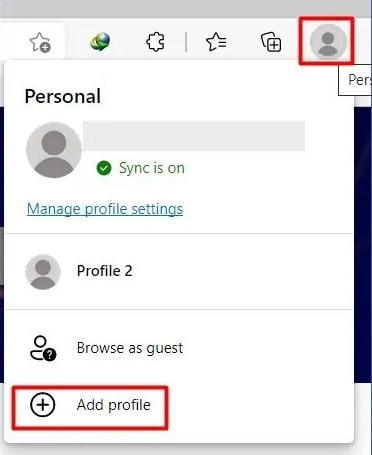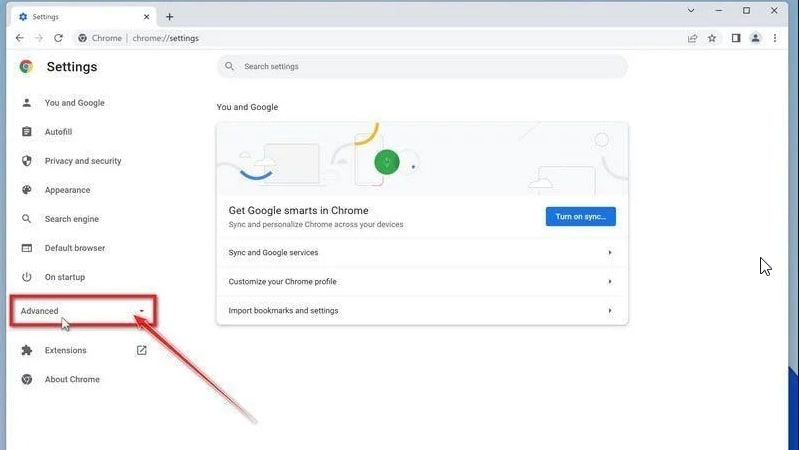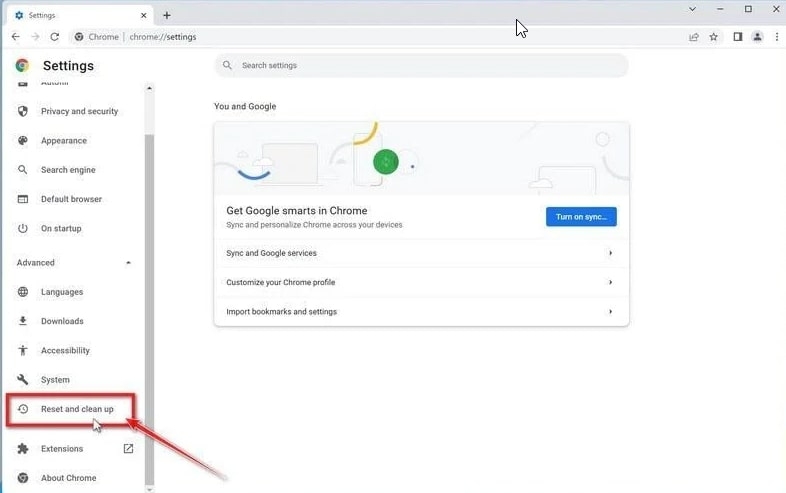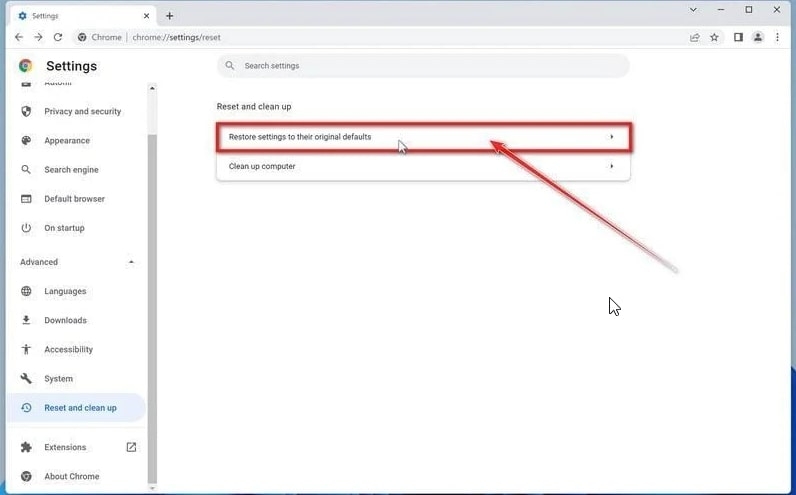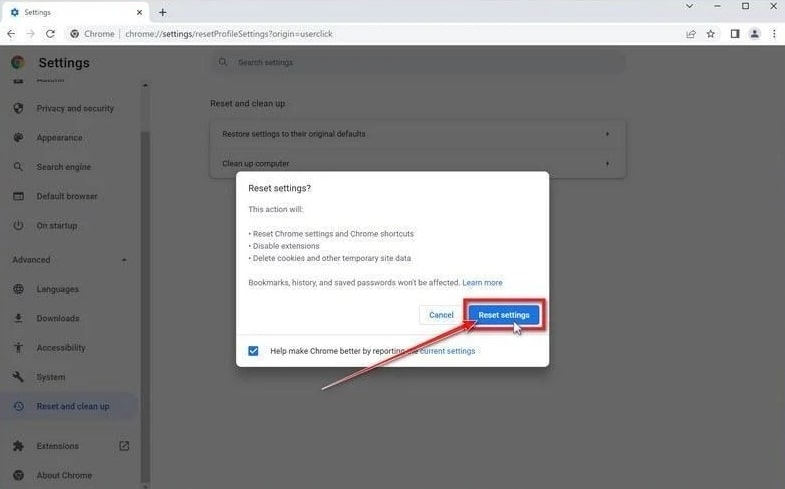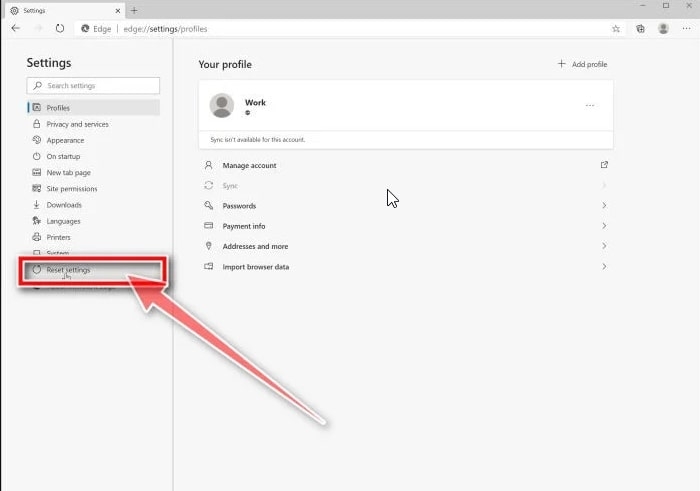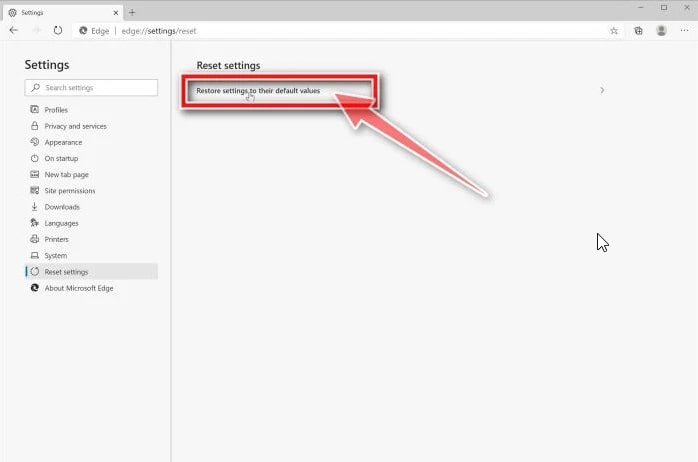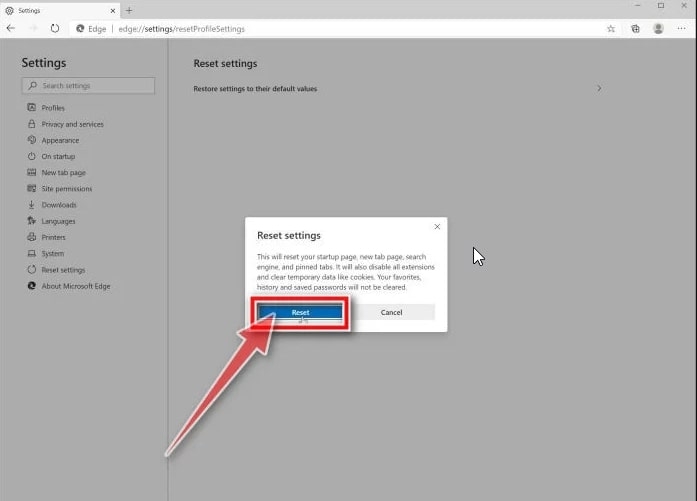If you have installed too many extensions, you may see this error. You are having many extensions installed in your browser could result in conflict. When you encounter this error on your Chrome or Edge browser, try refreshing the page twice to fix it temporarily. Moreover, you can try updating Chrome or Edge and solve this error code: status_access_violation. This article will explain what status_access_violation means and how you can fix it on Google Chrome and Microsoft Edge. So, Let’s get started!
Precisely What Does Status_Access_Violation Mean?
This error code occurs when a browser like Google Chrome or Microsoft Edge mishandles the request. This issue results from an overextended memory without the proper approval or authority from the browser.
Fix: “Your current security settings do not allow this file to be downloaded.” ErrorHow to Fix Generic PnP Monitor Driver?How To Fix Remote Desktop Black Screen Problem?
The solution to this issue is straightforward. It is not a critical error. Although this error can occur for various reasons, we will provide multiple solutions you can try in Google Chrome or Microsoft Edge.
How To Fix Status_Access_Violation Error On Chrome & Edge?
You can try a few things to fix the status_access_violation error in Chrome or Edge.
Change the .exe File Name
For Chrome
Change the Chrome file name to fix the error in most cases. So try that and see if it works.
Open File Explorer by pressing Windows Key + E. Then, paste the given command in the location bar: c:/Program Files (x86)/Google/Chrome/Application.
Next, right-click Chrome.exe and choose Rename. Change the file name to Chrom.exe or any other name other than Chrome.
Now, restart the app to see if the problem has been resolved.
For Edge
Follow the steps below to change the name of the .exe file if you use Edge.
Open Windows File Explorer by pressing Windows + E.Paste c:/Program Files (x86)/Microsoft/Edge/Application file in the location bar.
Choose the msedge.exe file. Right-click on the file and choose Rename.
Rename the file with a name other than the original. Double-click the .exe file to launch it, and see if that fixes your problem.
If the error isn’t fixed, move on to the next fix.
Install and Update Your Browser
Some web pages might not be compatible with your older browser version. To avoid such problems, we suggest updating your browser regularly. Here’s how.
For Chrome
First, Go to the top-right corner of Chrome and click the three dots.Next, From the context menu, select Settings.
Then, Select About Chrome at the left of the Settings window.
If your Chrome is up to date, the About page will appear. If it isn’t, install the pending updates.Restart Chrome after installation and check to see if the problem is solved.
For Edge
First, click the three-dotted icon in the upper right corner of Edge. Then, Select Help and Feedback. Next, click About Microsoft Edge under the drop-down menu.
If updates are available, Microsoft Edge will automatically download the update.After your browser is updated, restart it and see if the issue has been resolved.
Disable all browser extensions
When you have lots of extensions installed on your browser, they can conflict and cause STATUS_ACCESS_VIOLATION. Therefore, we recommend you figure out what extensions you installed before getting STATUS_ACCESS_VIOLATION errors and remove them.
For Chrome
Open Chrome and click the three-dot menu in the top right corner of the screen.From the context menu, select More tools, then choose Extensions.
Switch the toggle to OFF to disable all extensions, then restart your browser.
For Edge
Launch Microsoft Edge on your computer. Go to the top-right corner of the screen and click on the three horizontal dots. Then, Click on Extensions in the context menu.
Turn off the toggle next to the extension. Repeat this process for all your extensions.
Then, disable the extensions to see if it works, but if not, it is apparent that the error is not related to the extensions, so re-enable them.
Continue with the next solution.
Run a Stable Version of your Browsers
Switch to the stable version if you’re using an unstable version of Chrome or Edge. If Chrome users use the Canary version, they should switch to the latest stable version by following the steps below.
Open the Run command box using the Windows + R keys.Type: appwiz.cpl in the Run command box and click OK.
Right-click on Google Chrome or Chrome Canary and choose Uninstall.
Wait until Chrome is uninstalled.Downloading the latest version, check if you’re still seeing the STATUS_ACCESS_VIOLATION error on Chrome.
Moreover, the user can download the latest version of Microsoft Edge from the official website if you have an older version installed in Control Panel.
Use a Different Browser
For Chrome
The problem could be browser-specific if none of the troubleshooting steps above resolved the status_access_violation error on Chrome. If this is the case, your only option is to use another browser, such as Chromium or Firefox.
For Edge
If none of the methods above resolve the status_access_violation error in Edge, you are likely experiencing a browser-specific issue. Unfortunately, using a different browser is the only way to correct this problem. If you wish, you may try Chromium and Firefox or wait until Edge releases a new version.
Create a New Profile
Sometimes, your current profile may get corrupted on your web browser. So, To fix the error in Chrome or Edge, you could also try creating a new user profile.
On Google Chrome
Click on the Profile icon in the top-right corner. Select the ‘+’ symbol.
Now, name or label the page and click Done.
On Microsoft Edge
Launch your Edge browser. Click the Profile icon in the top-right corner. Choose Add Profile from the drop-down menu.
Select to create a new profile.Then, follow the instructions on the screen.
Reset the Setting to Default
Suppose none of the above methods resolve the issue. In that case, it cannot correct this problem via conventional troubleshooting steps, and you need to reset your browser to its factory defaults.
Reset Google Chrome
Launch Chrome and type chrome://settings in the address bar and tap Enter.Click Advanced settings from the drop-down menu.
Click Reset and clean up under the Advanced section on the left sidebar.
In the end, there’s an option to Restore settings to their original defaults.
To restore default settings, click Reset Settings.Then, choose the Reset Settings button.
It will then reset the profile to its original state.
Reset Microsoft Edge
Open Microsoft Edge. Go to the Settings menu and select Settings.
Choose Reset settings from the left menu.
Then, select Restore settings to their default settings.
Now, Select Reset.
Conclusion
We hope this article is helpful and that you can fix the Status_Access_Violation error while using your computer’s Google Chrome or Microsoft Edge. If you have any other questions or suggestions, feel free to leave us a comment below. Thank you for reading!