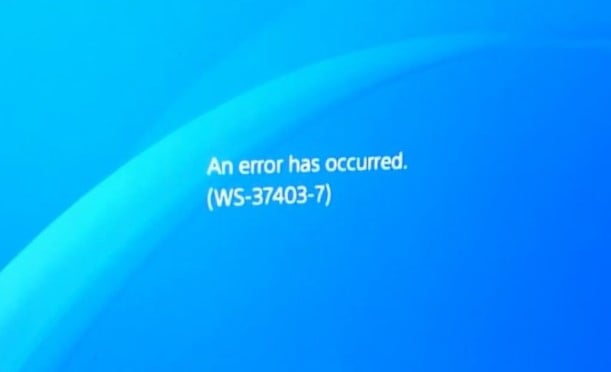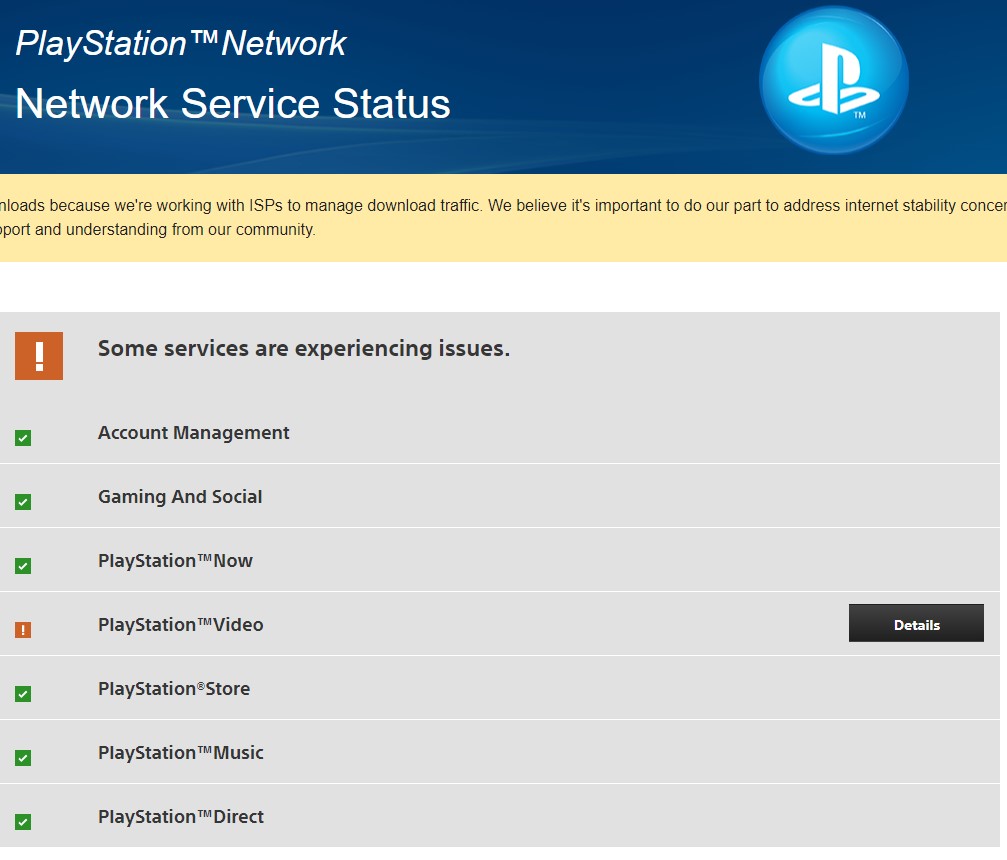However, fixing the issue is not as complicated as it might seem. Also, there are various reasons why the issue might appear on your gaming console. But no matter what is causing the WS-37403-7 error, in this article I will be talking about possible fixes to help you get rid of the error. So here we go:
What causes WS-37403-7 Error?
There are a couple of reasons why you might be facing the WS-37403-7 Error on your PlayStation. Some of the common reasons behind it are:
Server Issue: The WS-37403-7 is a server-related issue. The Error appears for a temporary time and gets fixed automatically. So the best fix for this would be to wait for a couple of hours.Local Network Issue: In case if there is an internet connectivity issue, then you are likely to face different issues. So make sure your internet is working. Also, do check your network connection to your gaming console and ensure that everything is alright.Corrupted/Outdated Software: Corrupted or outdated software is another reason why one may face WS-37403-7 Error. So make sure your PS4 is up to date, running the latest build.
Also, Read: GTX vs RTX – The Right GPU for You
How To Fix WS-37403-7 Error On PS4?
1. Log out and log back in
Let’s start with the basic troubleshooting method. The first thing you should do is log out and log back into your PSN network. So go to settings and log out of your PlayStation network. Once logged out, restart your gaming console and sign in back to see if you are still getting the same WS-37403-7 error.
2. Change DNS Configuration
The next thing that you can try out is to change the DNS configuration. It is to ensure that you have the correct DNS configurations in the settings. As there is a certain DNS configuration that might not work with your PS4. So you can follow the below steps to set the right DNS configurations:
At first, click OK and select refresh.In case if the console is not letting you log in, then go to the main menu.Navigate to the settings and select Network.Select the Test Internet Connection option and wait for the test to get completed.Once the test is completed, make sure that Internet connection and Obtain IP address results are successful.In case you get a failed message or the WS-37403-7 error code, then go back to the network settings page.Select Set up Internet connection and then select custom.Over here, select Automatic for IP address setting and Do Not Specify for DHCP Hostname.Click on Manual to configure DNS settings.Select Primary Address and enter 1.1.1.1.Then for the secondary address, enter 1.0.0.1.Once done, click on the next button to see if it has helped you to fix the issue.
3. Update PlayStation
In case if your console hasn’t been updated for a long time, you are more likely to see the WS-37403-7 error. This is because outdated software often faces issues while connecting to the network. Hence, it would be a good idea to manually update your PlayStation to the latest version. And for this, you will have to follow the below steps:
At first, turn off your PS4 from the settings.Then press and hold the power button on your console till you hear two beeps from it.Now, the console will display Connect the DualShock 4 using a SUB cable and press the PS button. So do the same.After that, click on the Update System Software option and select the Update using the internet option.Click on next, and if a system update is available, then it will download and install it.Once the Update is installed, select the restart option and check if you are still getting the same error.
4. Check PlayStation Server
The last thing that you can try out is to check whether the PlayStation servers are working. There is a high chance that PlayStation servers are facing downtime or going through maintenance. So in case, if the servers are down for any reason, it will get fixed in a couple of hours. However, to be sure about it, you need to go to the https://status.playstation.com/ website to check the server status.
Final Words – WS-37403-7 Error on PS4
So those were a couple of fixes for the WS-37403-7. Now go ahead and try the fixes and see if they are working for you or not. In case if the above steps do not solve the issue, I would recommend you to talk to the customer service via Twitter, and they will help you out with further fixes. Also, Read: How To Reset PS4 Controller (Soft and Hard Reset)