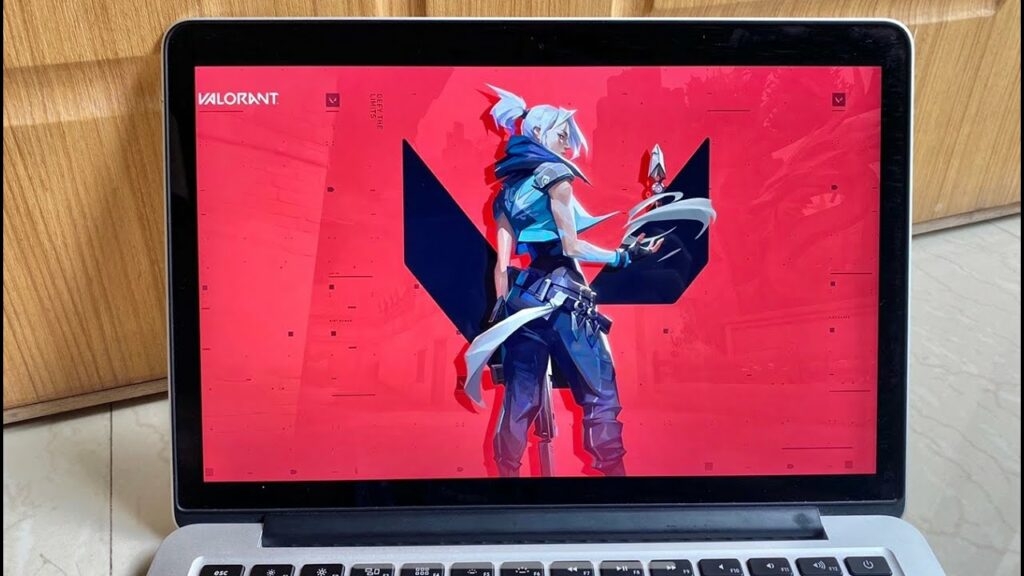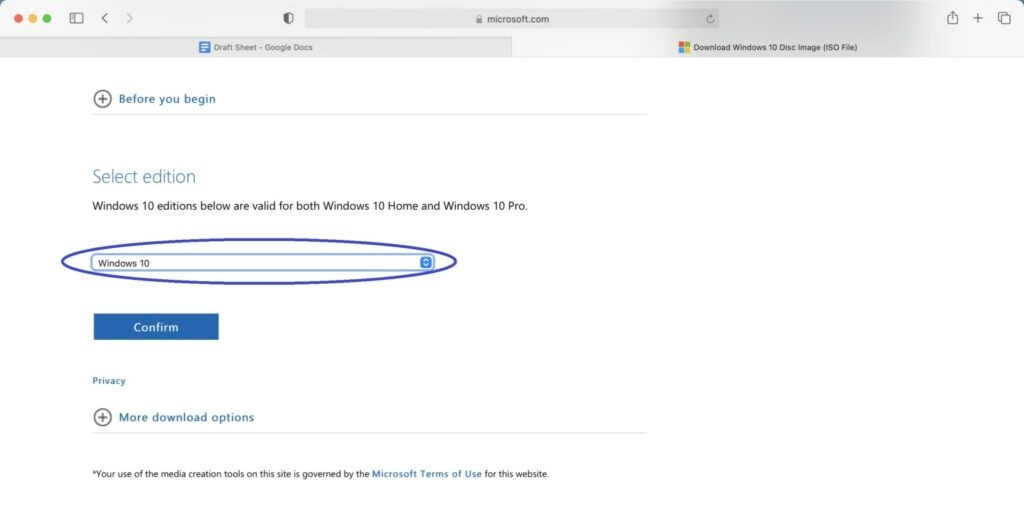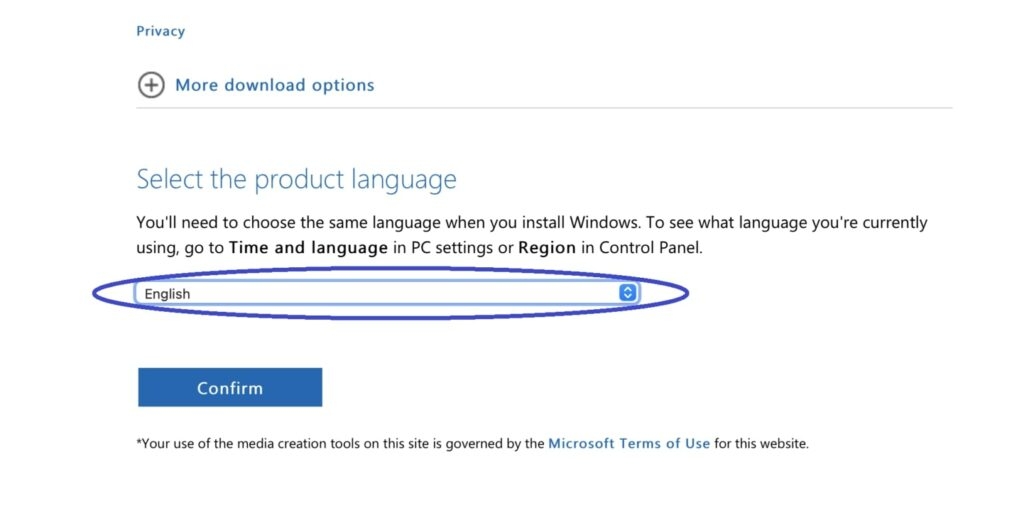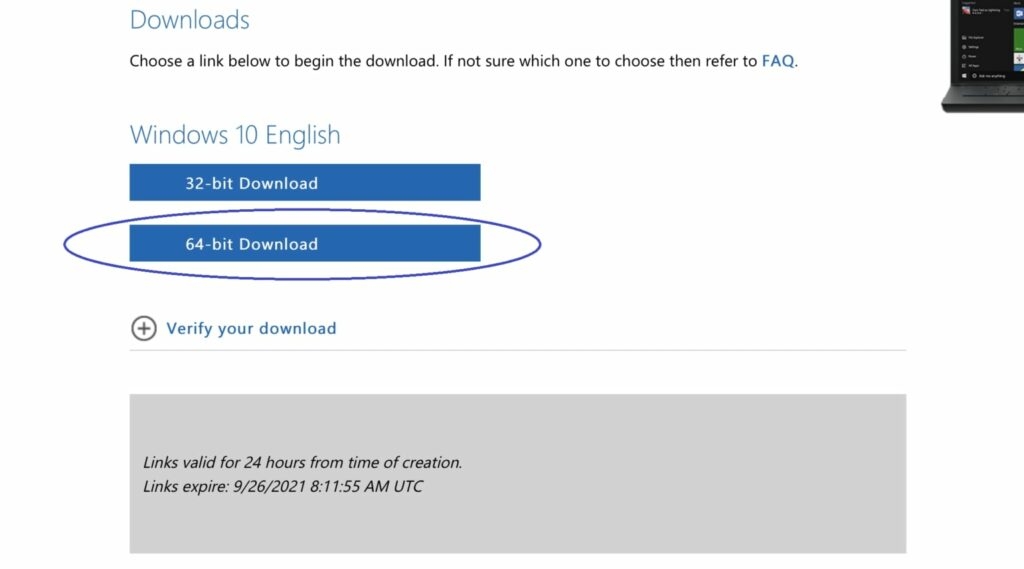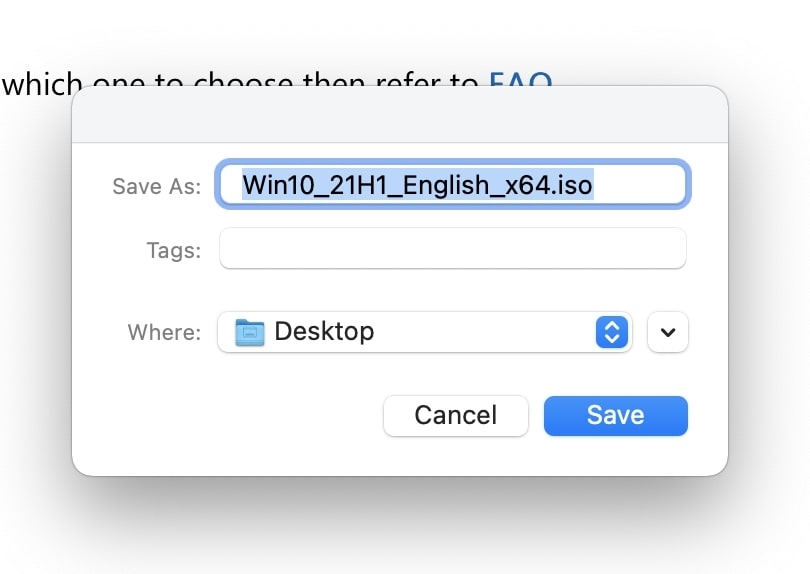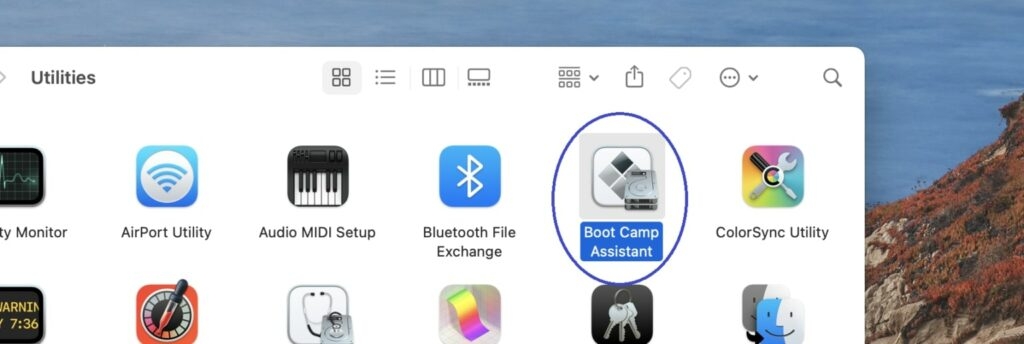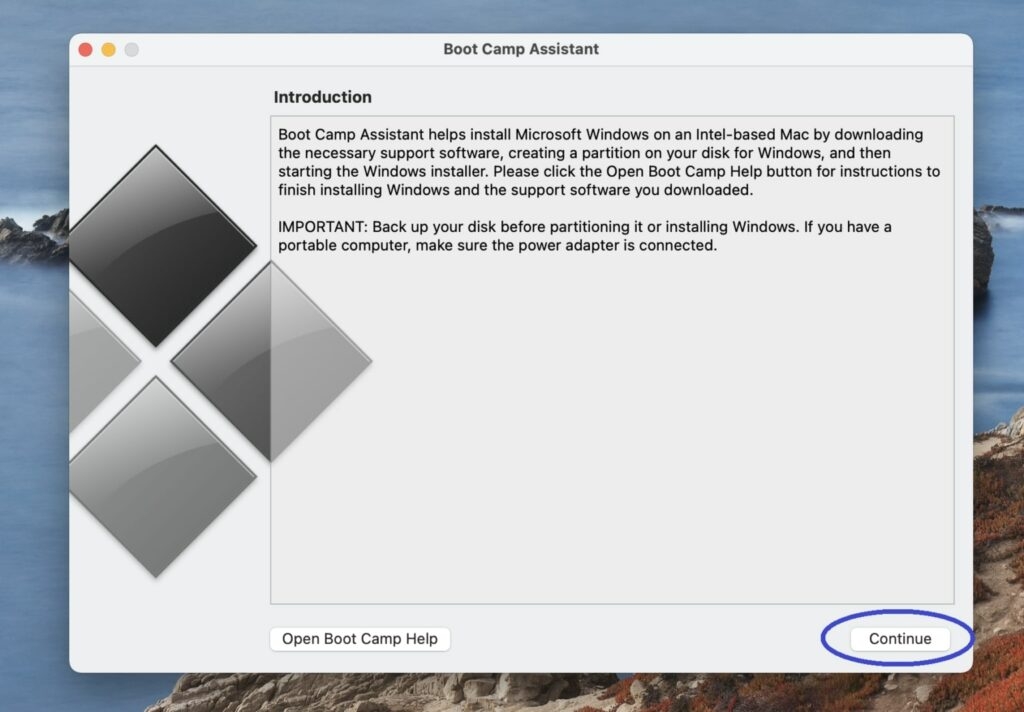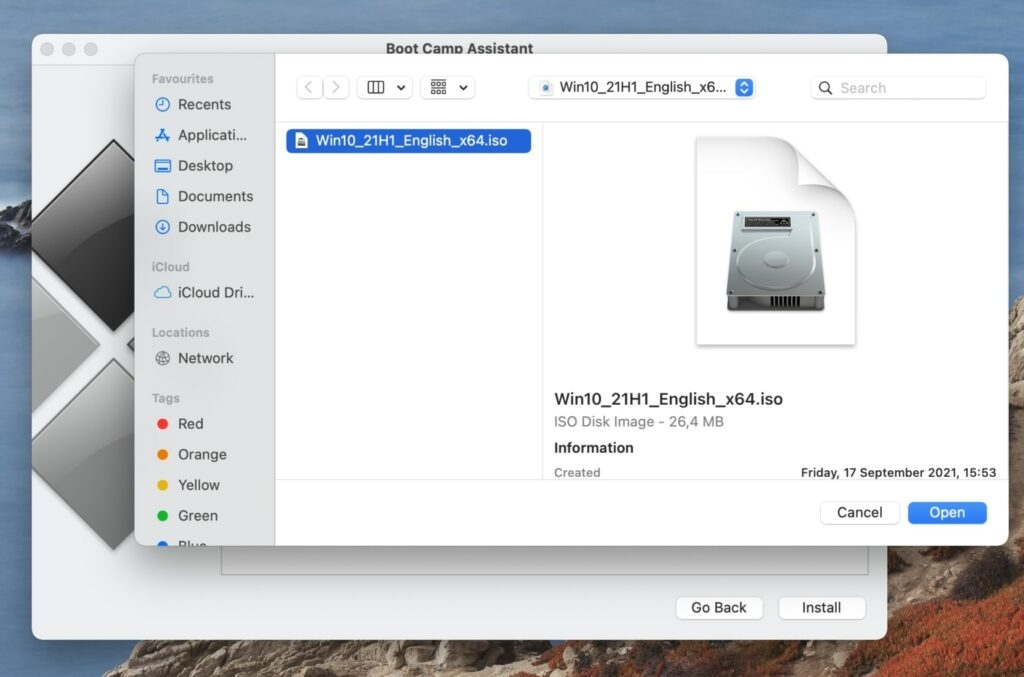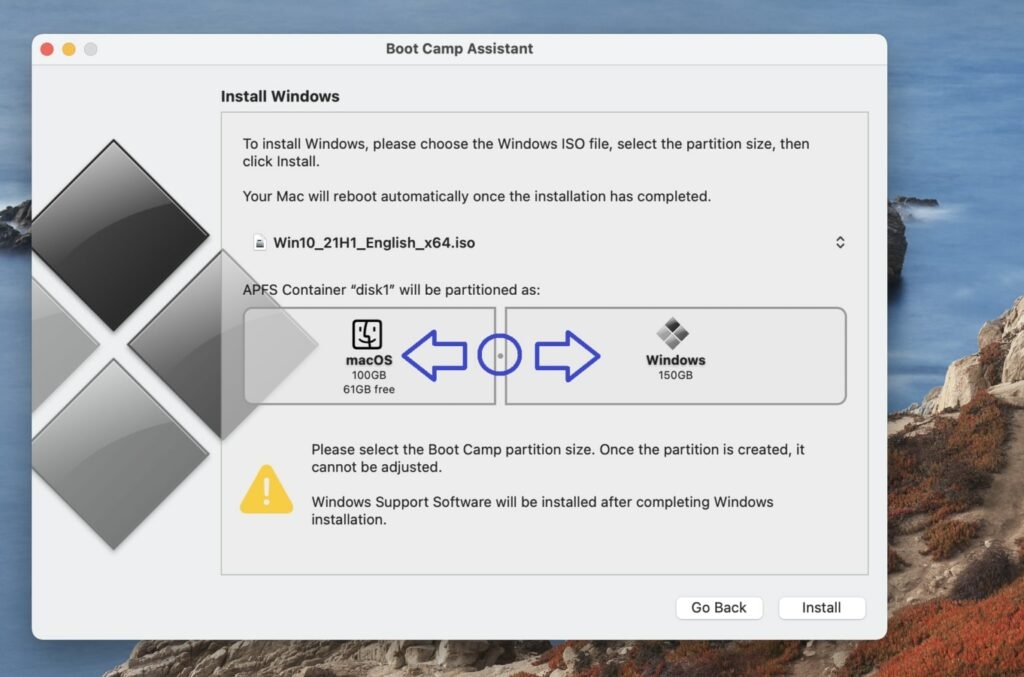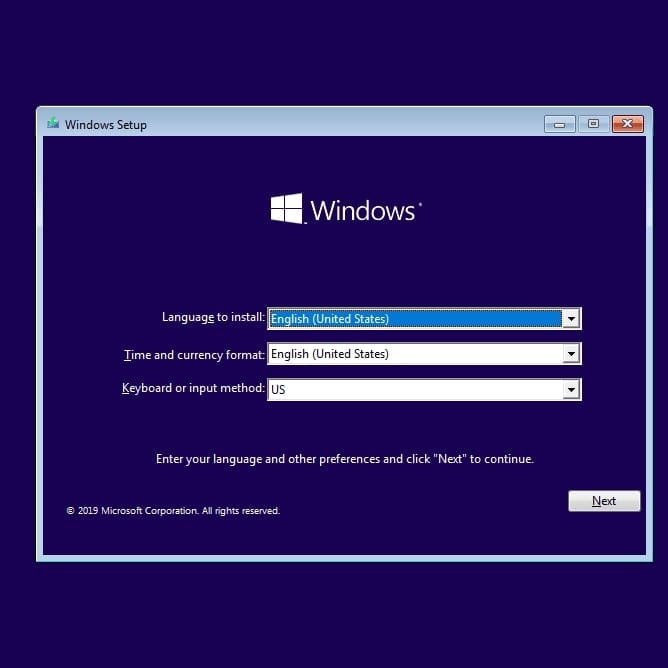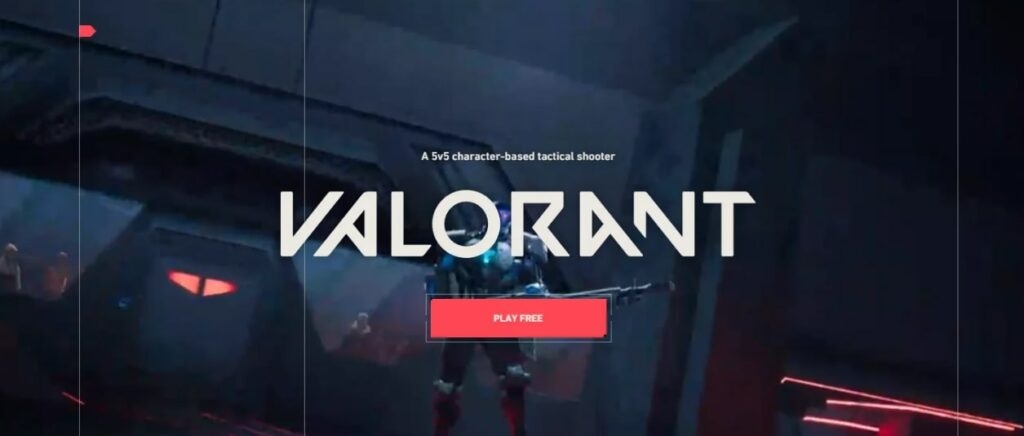Valorant has become one of Riot Game’s most popular FPS titles for Windows since its release in 2020. As a Mac user, you’re frequently frustrated that Apple’s operating system denies you access to many great games, including Valorant. Since the game is not officially supported by Mac OS, it is only available for Windows users. You can easily install Windows on your Mac. There are a bunch of third-party apps you can use. Additionally, you can install Windows using Boot Camp, which comes with Mac OS by default. However, it isn’t supported on all Macbooks. In this article, We’ll explain how to download and install Valorant on your Mac. So let’s get started!
Is Valorant On Mac?
Riot Game’s new shooter Valorant is one of the hottest titles out there right now, and ever since it was released, it has been flooded with players. Perhaps you are even one of them! But you might find yourself wondering whether you can play Valorant on Mac, depending on your equipment. As for League of Legends and Teamfight Tactics, Riot Games supports Mac/OS X native versions. So, what do you think of Valorant? can you play Valorant on a Mac?
Can You Play Valorant On Mac?
Unfortunately, the answer is no. The game isn’t available for Mac at the moment. Riot Games has only released Valorant for Windows. This is because the game is built on the Unity engine, which isn’t compatible with Mac OS. In early 2021, a post on Reddit reopened the debate and received a response from RiotBrentmeister, the Senior Software Engineer for Valorant’s Client & Server Performance. However, you can still play Valorant on Mac by installing Windows using Boot Camp or a third-party app. “We are sorry to disappoint you, but Valorant is not currently planning to support Mac OSX. At the moment, it looks like you will have to bite the bullet and install Bootcamp on your Mac or build a Windows PC if you wish to play Valorant”.
How To Play Valorant On Mac?
The best way to play Valorant on Mac is to use the Boot Camp Assistant or Parallels virtual machine tool to install Windows 10 on your computer. When your Mac is running Windows 10, you should be able to play Valorant. Windows 10 download and installation on Mac is a free process, but if you are not a very experienced Mac user, it can be quite time-consuming and confusing. Step-by-step instructions will be provided for you. We should also mention that since this isn’t an official method of playing the game, it might not run as smoothly as if it were played on a real PC. There may also be other problems. You’ll find instructions on how to update everything needed to run the game from your Windows 10 partition on your Mac, but you may still encounter difficulties.
How To Play Valorant On Mac M1?
Using Parallels virtualization software, you can create a virtual Windows 10 machine on your Mac so that you can play Valorant on it. After that, you’ll need to download and install Valorant on the virtual machine in order to play it on Mac M1. For M1 Macs, Boot Camp Assistant is no longer available, so the Parallels virtualization program is an alternative that lets you run Windows like another application on your Mac. If your Mac meets the recommended system requirements, you should be able to download and play any Windows game on the virtual machine. This article will guide you through creating a Windows virtual machine (VM) on your M1 Mac using the Parallels program.
First, download the free trial version of Parallels from the Parallels website. Follow the instructions on the screen to install Parallels by running the .dmg file. Then, click the “Install Windows” button to begin creating a Windows virtual machine once Parallels is installed. Use one of the other sign-up options or create a Parallels profile to access the virtual machine. Download the Steam or Epic Games client and use it to install the game on the VM once you have entered it.
The only thing left to do is start Valorant on your machine by opening the Windows Virtual Machine, visiting the game’s official site, downloading the game, and start playing. You can easily download and play the game once Windows 10 is installed on your Mac.
How To Install Windows 10 With Boot Camp On Your Mac?
It is important to check a few things before you start. First, check to see that your Mac exceeds Valorant’s minimum requirements and, preferably, that it meets the recommended requirements. Secondly, you will need 150-160 GB of free space on your Mac to install Windows 10 and download Valorant in the Windows partition. After you have met those two requirements, you can begin installing Windows 10. Valorant requires the following system requirements:
For Mac users, here are the instructions for installing Windows 10:
First, go to this link, select Windows 10 default variant, and click Confirm.
Next, select your preferred language, click Confirm again, and then click Download Windows 10 64-bit ISO file. Select your Desktop if your browser asks for a download location; otherwise, the file will most likely end up in Downloads. The file is large, so it will take some time to download.
Launch the Boot Camp Assistant app by clicking Utilities in the menu bar after the download finishes.
In the Boot Camp Assistant, click Continue, then Choose a Windows 10 ISO file, click Choose, locate and click the ISO file you just downloaded from Microsoft, then click Open.
Next, drag the dot between the two partitions to the left to give enough space to the Windows partition – give at least 100-110 GB, and leave no less than 40 GB for your macOS partition.
After clicking install, please wait until you are asked for your admin password, type it in, and click OK. After your Mac restarts, you will see the Windows 10 logo and be asked to select a language and location. Click Next after selecting a language and location.
Upon installing Windows 10, you can open up a web browser and visit the Valorant website by clicking here. You can play it for free here by clicking the Play Free button.
If you don’t already have an account, create one. You will be prompted to download the Riot Client. After you have installed it, you can install Valorant. After all that is done, you can finally run and play Valorant on a Mac.
Conclusion
Hopefully, this guide will help you understand “How to Play Valorant on Mac”. You can play Valorant on a Mac by using third-party apps Boot Camp Assistant or Parallels virtual machine. If you have any further queries or thoughts regarding this article, let us know in the comment section below. Thanks for reading!
10 Best Multiplayer Games for PC Can You Play Fortnite on Mac? How To Play Age Of Empires 4 On Mac? Get The Witcher 3 for Free On PC- Here’s How?